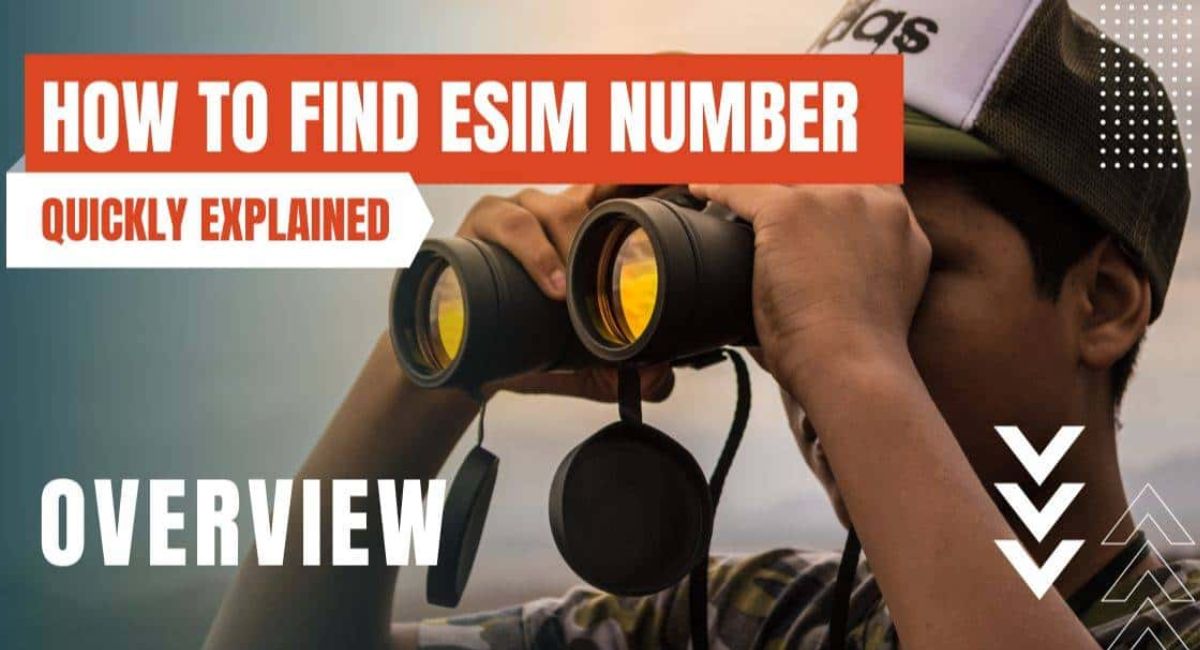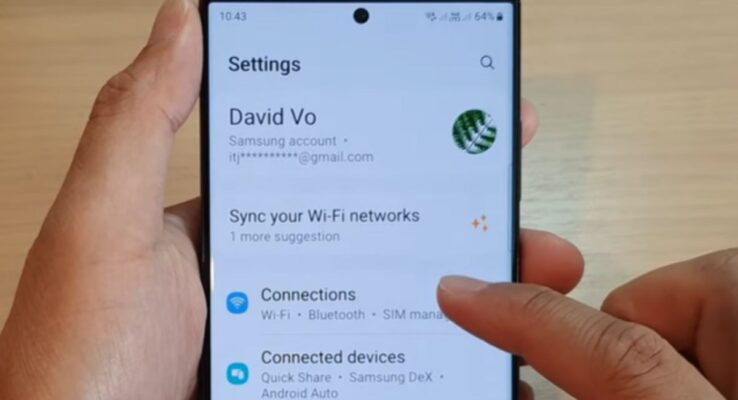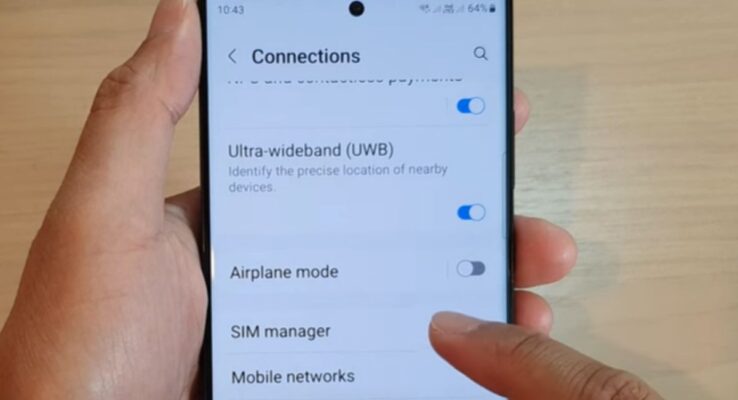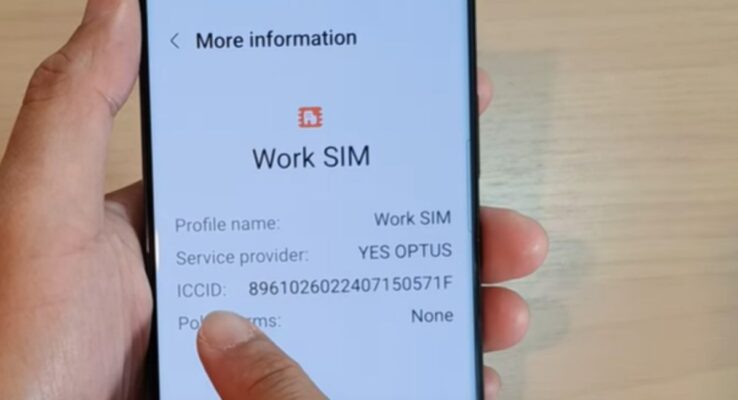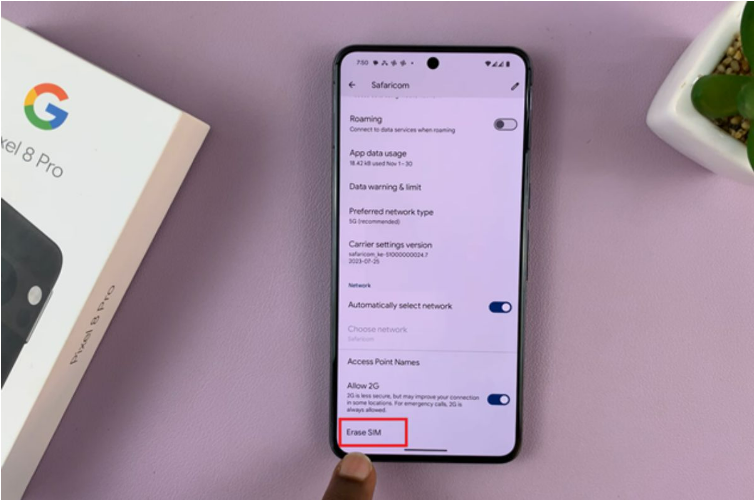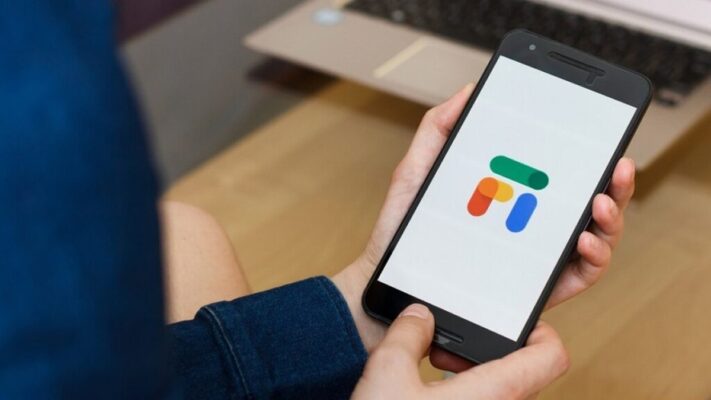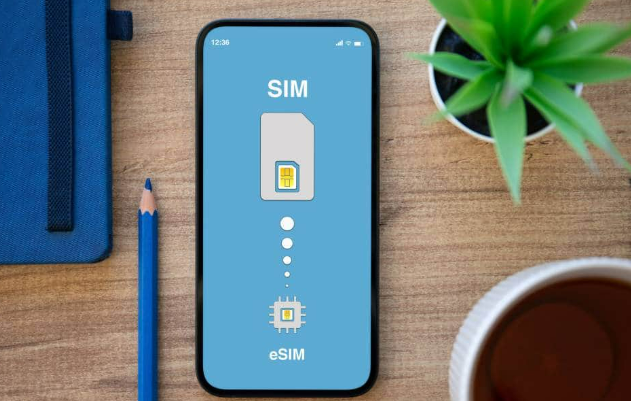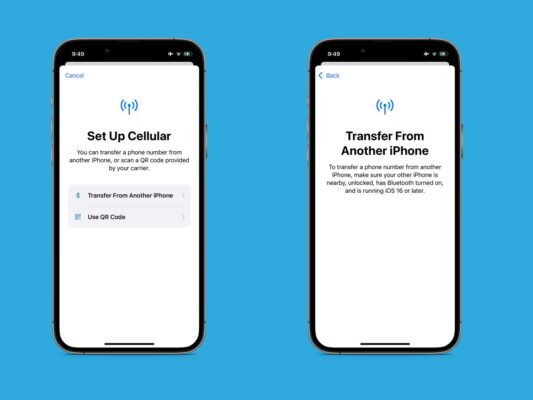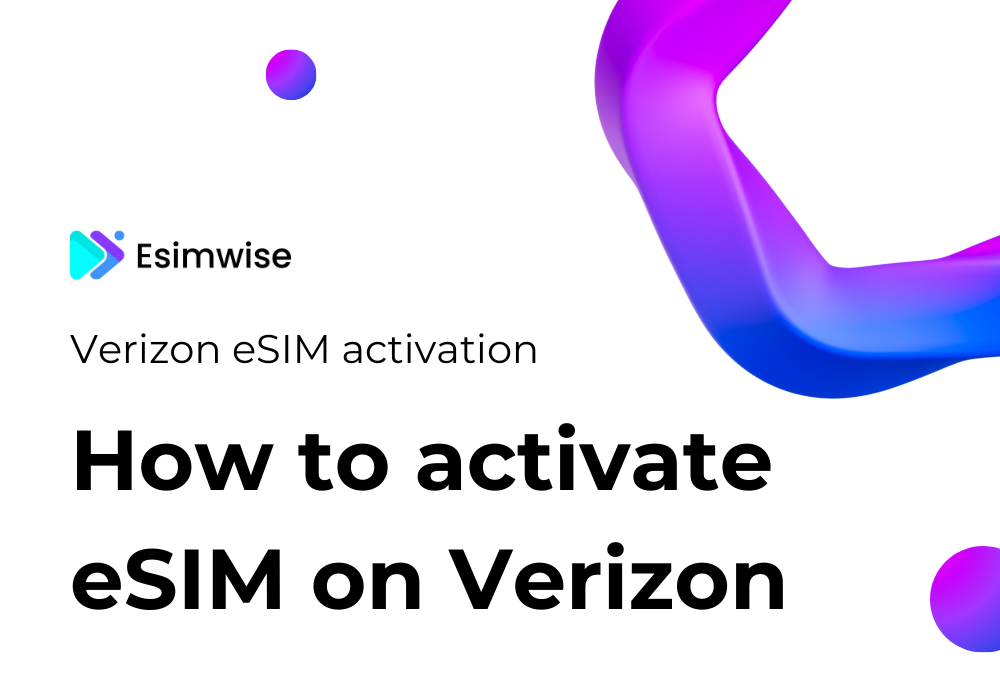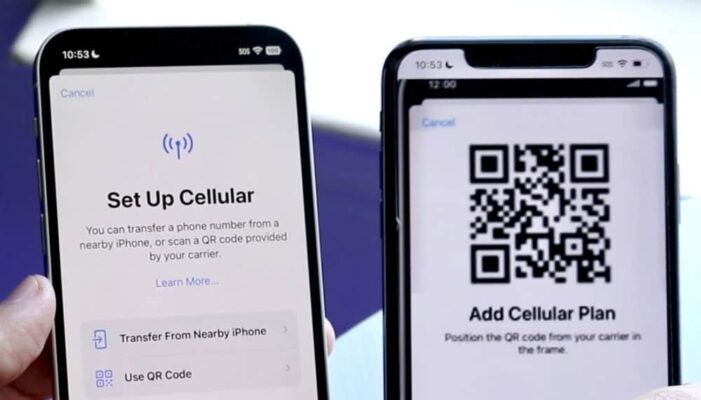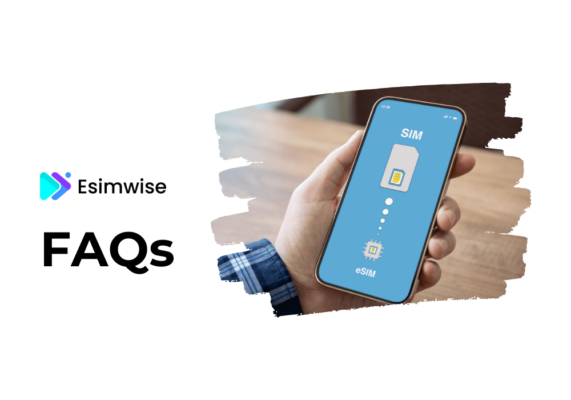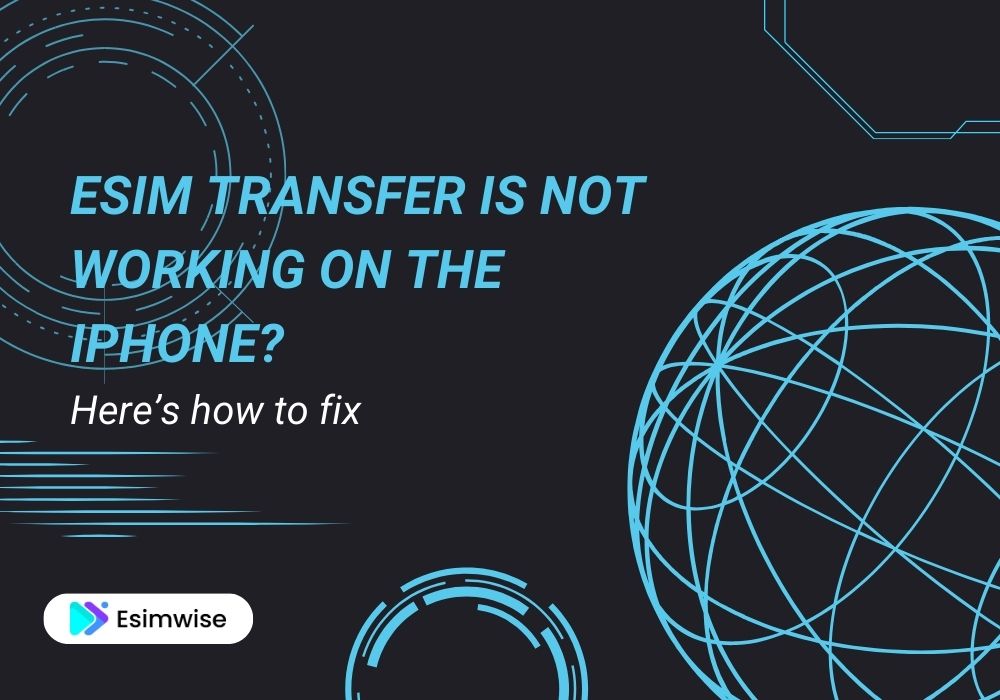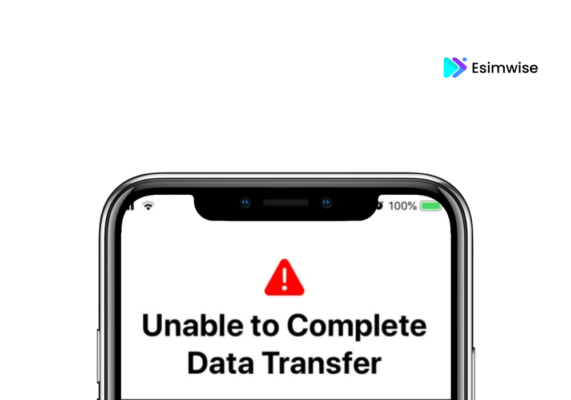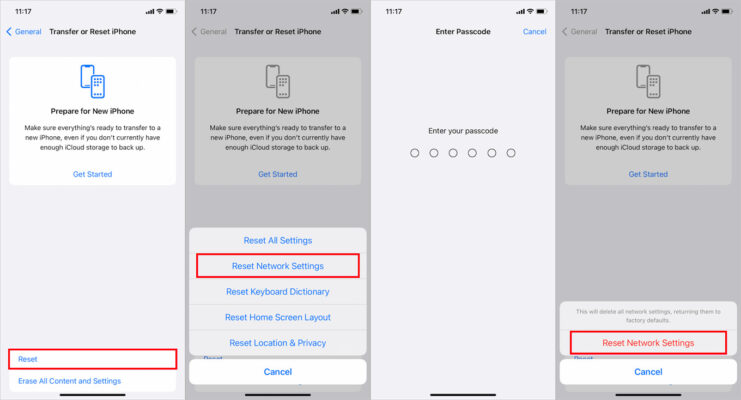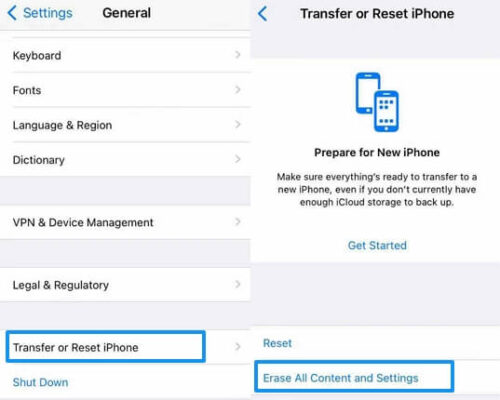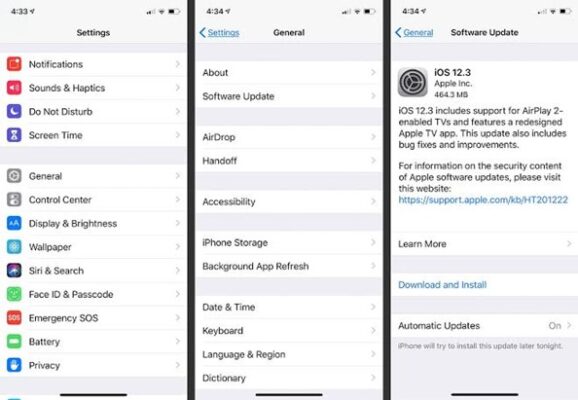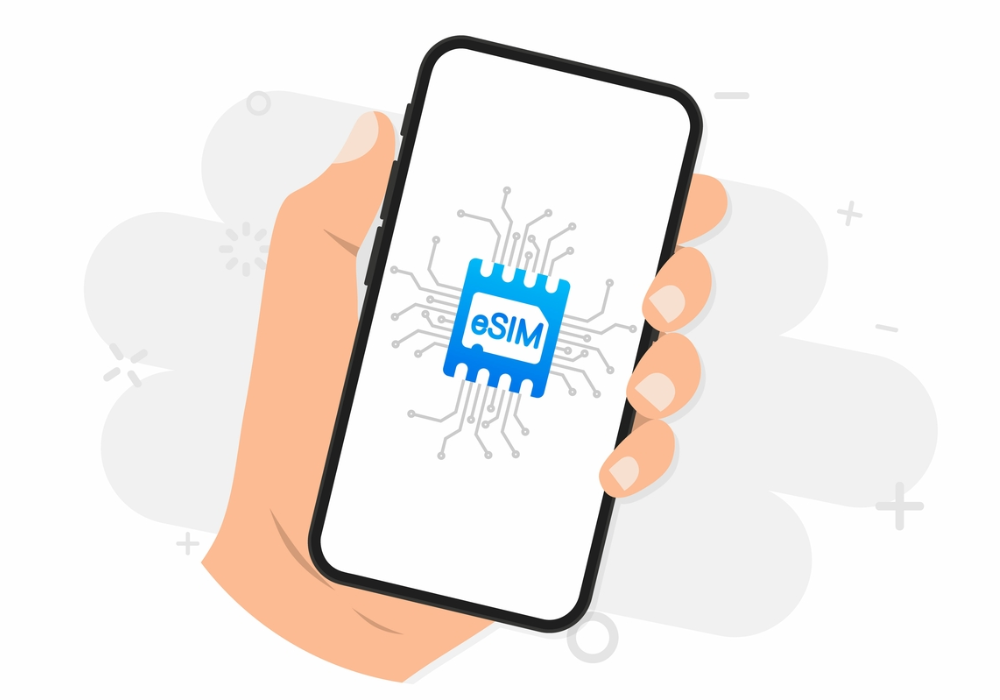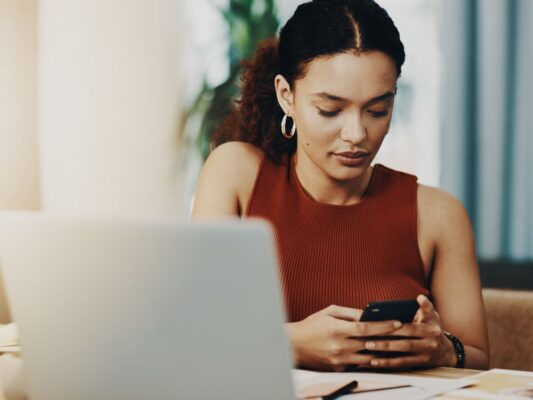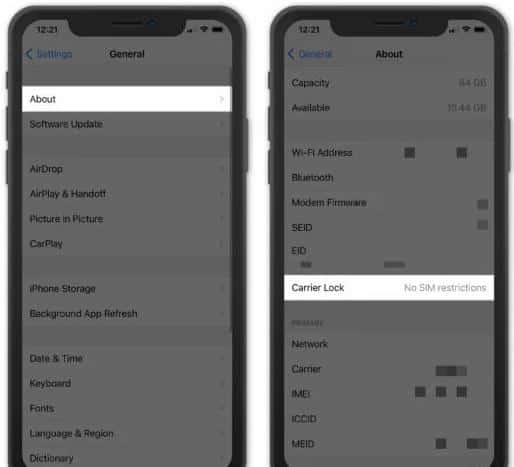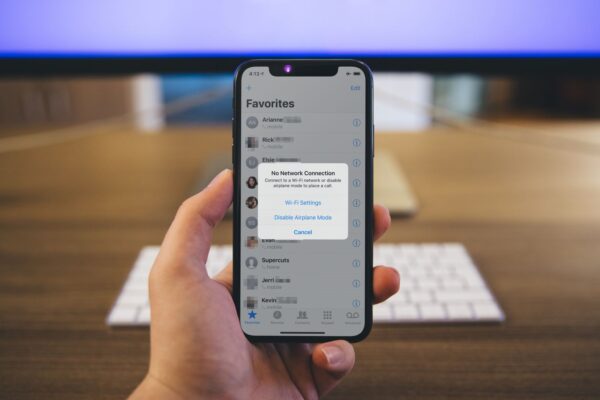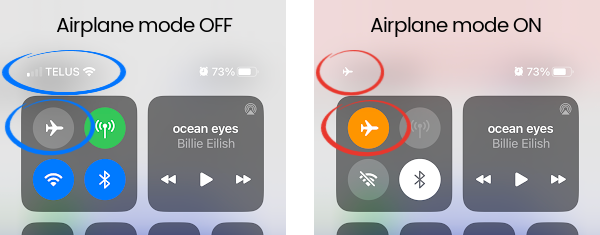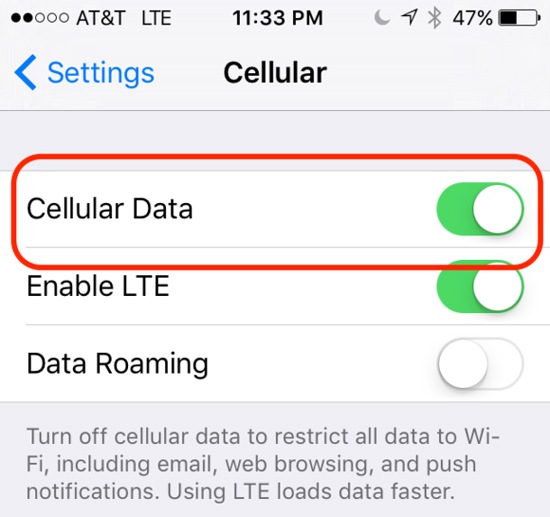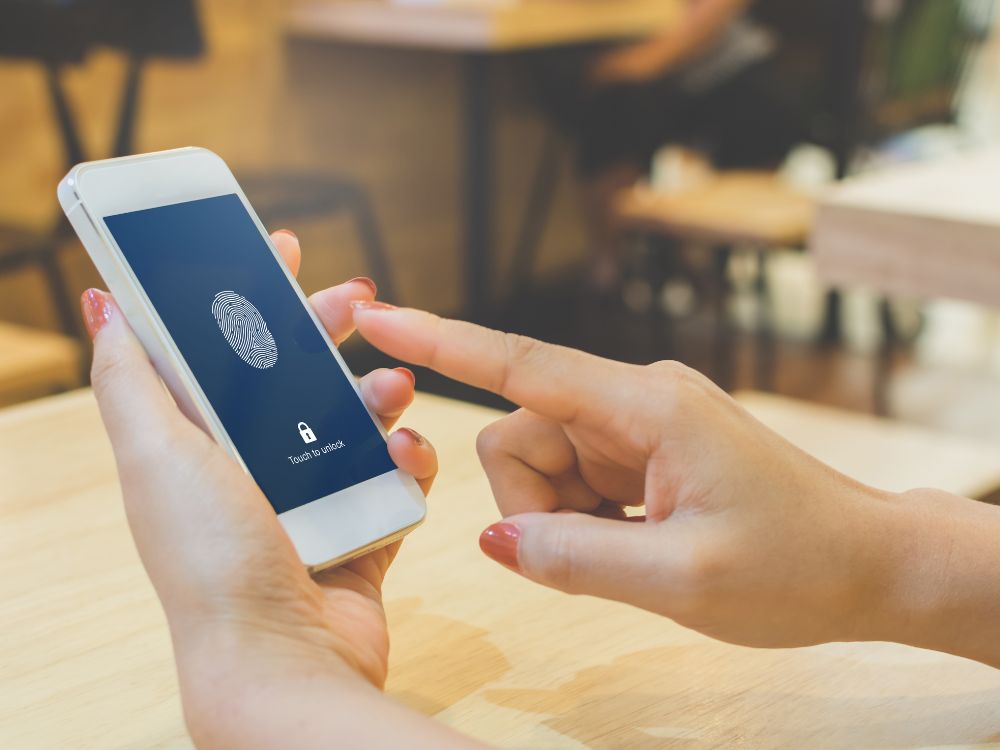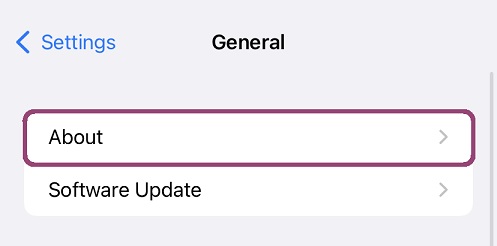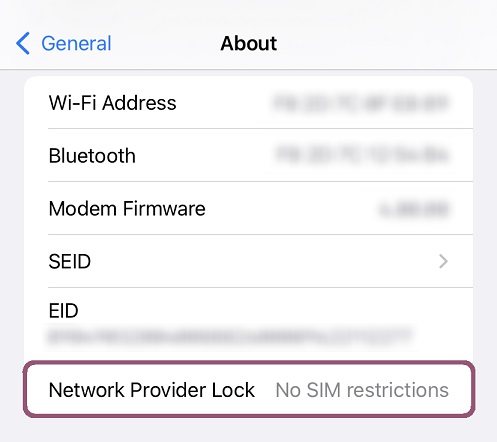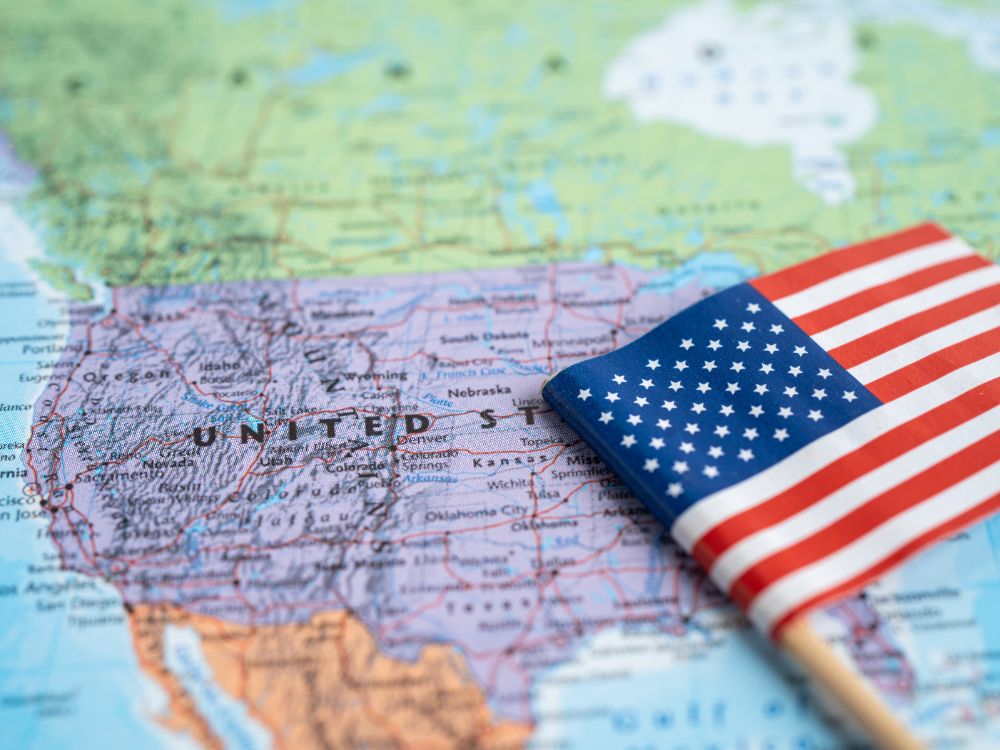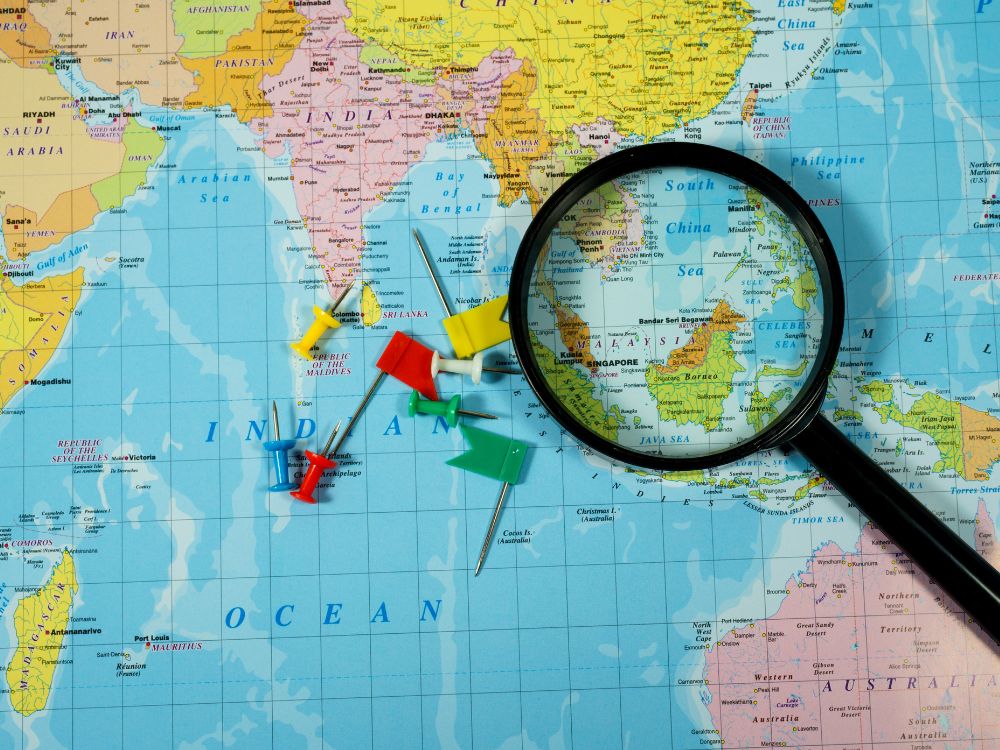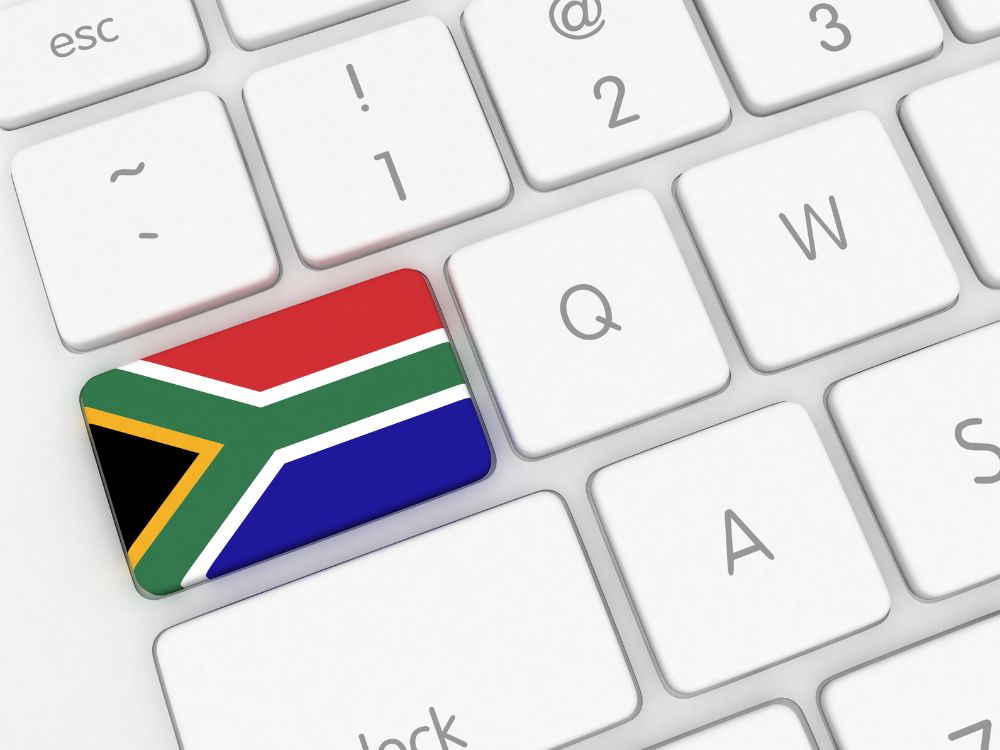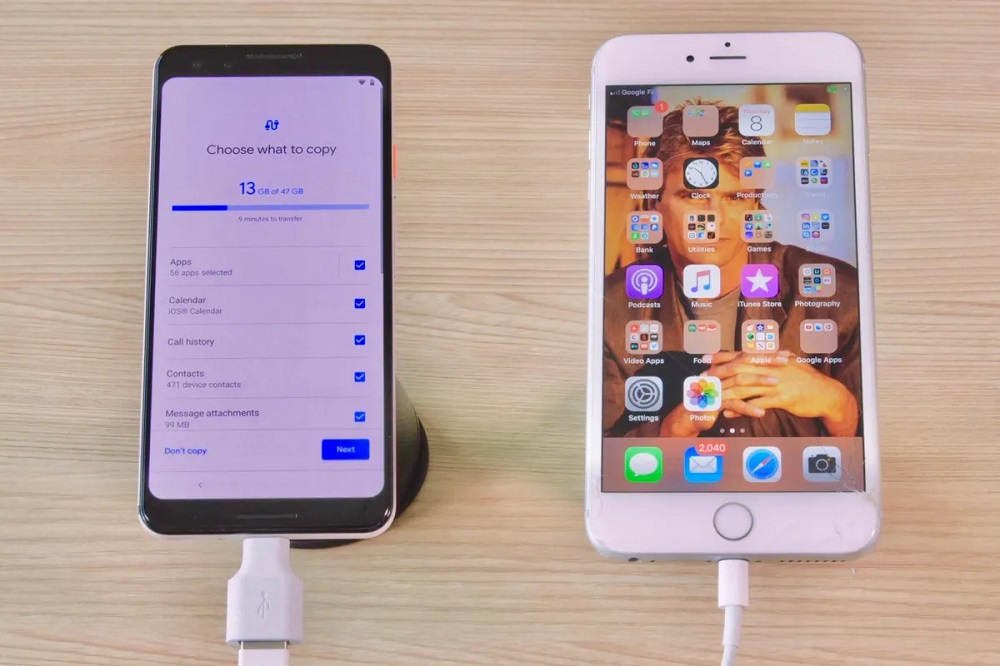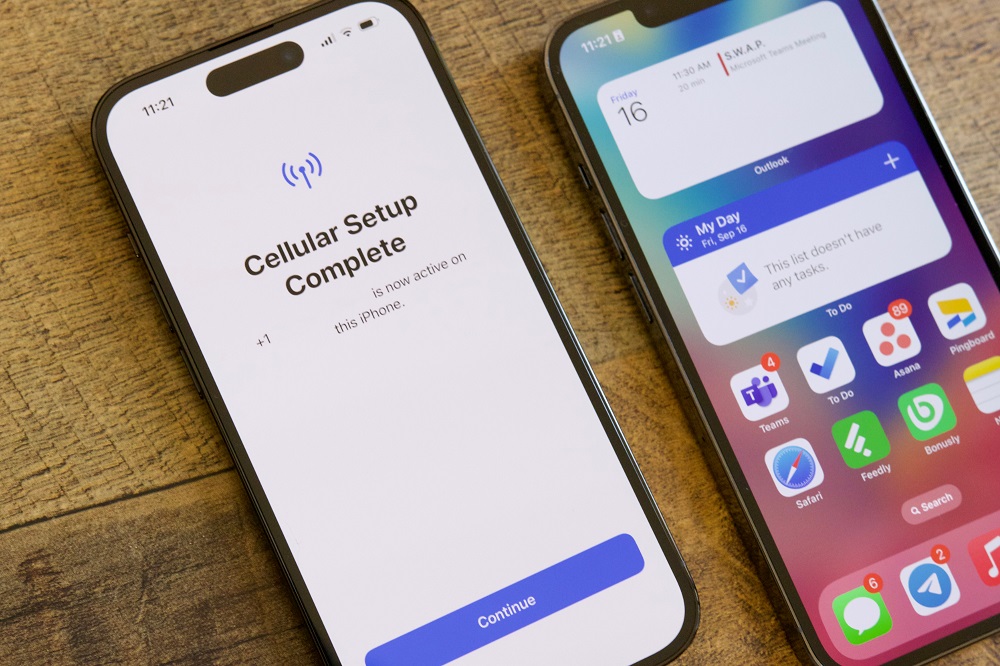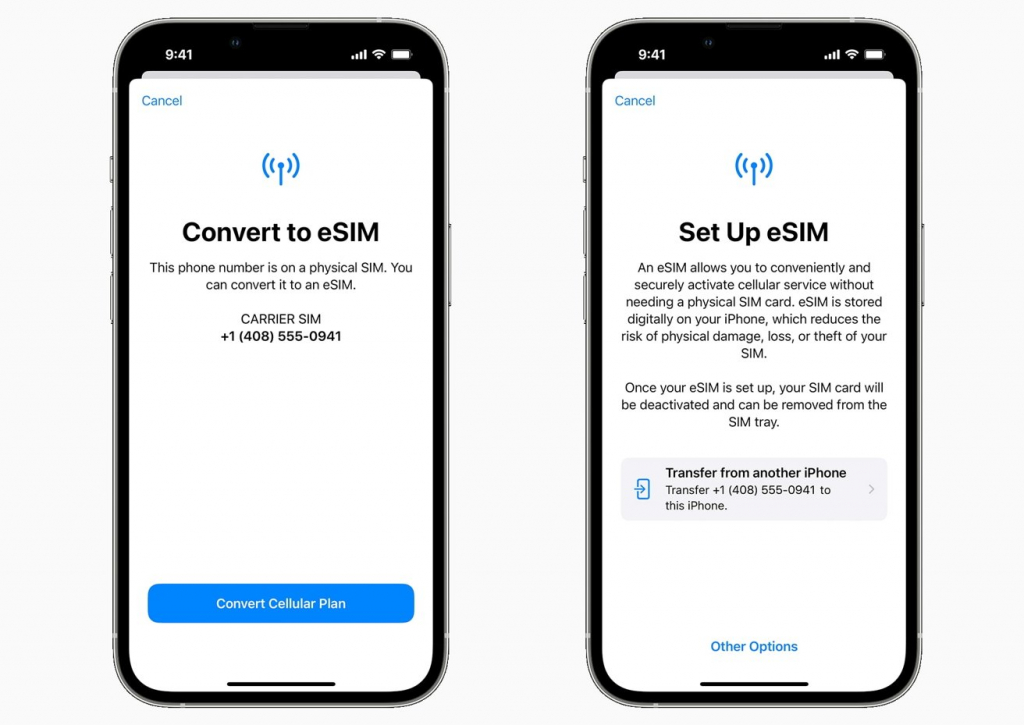In the realm of modern connectivity, the eSIM stands as a beacon of flexibility, offering a virtual doorway to mobile networks. Yet, behind this virtual door lies a distinctive code, the eSIM number, which acts as the key to unlocking its potential. So, How to find an eSIM number? In this comprehensive guide, we embark on a journey to demystify the process of uncovering your eSIM number on both iPhone and Android platforms.
Are you ready to embark on this exploration, unraveling the code that defines your device’s connectivity? Now, let’s start with us!
How to find an eSIM number on iPhone
We can guide you through it step by step to ensure how to find an eSIM number on your iPhone exactly
Step 1: Access Settings
Begin by unlocking your iPhone, go to your iPhone’s home screen and tap on the “Settings” app. It’s usually found on your home screen and looks like a gear icon.
Step 2: Select “Cellular” or “Mobile Data”
Scroll down the Settings menu and look for the “Cellular” or “Mobile Data” option. Tap on it.
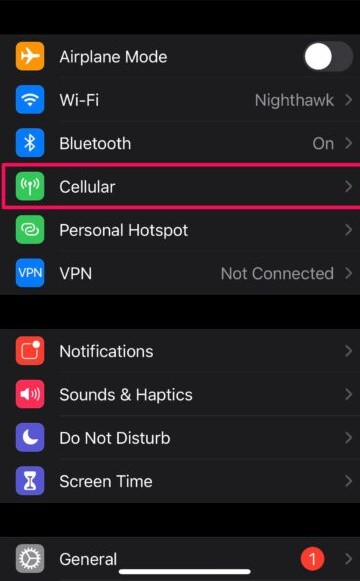
Step 3: Tap on “Cellular Plan Label”
Within the settings related to cellular or mobile data on your device, you might come across specific options denoted as “Cellular Plans,” “Carrier,” or “Network Provider.”
Tapping on any of these options typically leads you to a section where you can manage various settings associated with your cellular connectivity and network provider information.
Step 4: View Details
If you have an eSIM activated on your iPhone, you’ll see your eSIM listed here along with any other available plans (such as physical SIM cards).
Within the selected eSIM plan, you should find the details of your eSIM, including the ICCID (eSIM number). The ICCID is a string of numbers ranging from 18 to 22 digits.
Carefully note down the eSIM number or take a screenshot for future reference. The eSIM number is a unique identifier for your eSIM and can be useful when managing your cellular plans.
These steps might slightly vary based on your iPhone model, iOS version, or carrier. If you’re having trouble locating the eSIM number, you can also contact your carrier’s customer support for specific guidance on finding this information on your device.
How to find an eSIM number on Android
Locating the eSIM number on an Android device involves navigating through settings to access the specific details of your eSIM profile. To find the eSIM number on an Android device, you can follow these steps:
Step 1: Open Settings
Unlock your Android device and go to the “Settings” app on your Android device. This app is typically represented by a gear or cogwheel icon and serves as the central hub for managing various device configurations.
Step 2: Navigate to Network & Internet or Connections
Look for the section related to network settings. It might be labeled as “Network & Internet”, “Connections” or or similar terms depending on your device’s manufacturer and Android version. Tap on this option to access network-related settings.
Look for the section “Connections”. Credit Image: ITJungles
Step 3: Select SIM cards or Mobile network
Within the settings related to connections on your device, you may encounter various options that cater to managing your SIM card and mobile network settings. These options are often labeled differently across different devices but commonly include terms such as “SIM manager”, “Mobile network,” or “SIM & network.”
Within the connections, choosing “SIM manager”. Credit Image: ITJungles
Once you find any of these options, tapping on it will lead you to a section where you can access detailed settings related to your SIM card and mobile network configurations.
Step 4: Manage SIM cards or SIM settings
If your device supports eSIM functionality, you might notice dedicated settings or options within the connectivity or network settings menu that cater specifically to eSIM-related functions. These options could be labeled in various ways, such as SIM cards or Work SIM settings.
Step 5: View eSIM Details
Tap on the eSIM option or the specific settings related to it. Here, you should find details about your eSIM, including the eSIM number or ICCID (Integrated Circuit Card Identifier). The ICCID is a string of numbers ranging from 18 to 22 digits.
Carefully note down the eSIM number or take a screenshot for future reference. The eSIM number serves as a unique identifier for your eSIM.
Carefully note down the eSIM number. Credit Image: ITJungles
Please note that the exact location of the eSIM information can vary depending on your Android device’s manufacturer, model, and version of Android. If you’re having trouble finding the eSIM number, you might want to consult your device’s user manual or contact your carrier’s customer support for specific guidance tailored to your device.
Wrap up
Understanding how to find an eSIM number is essential for managing your device’s connectivity, and we’re here to guide you through the steps seamlessly. Armed with the knowledge gained from our guide, you’re now equipped to effortlessly discover your eSIM number. Are you ready to put this newfound knowledge to use and manage your device’s connectivity with confidence? Let this guide be your compass, enabling you to unveil the power and potential encapsulated within your device’s eSIM number.
Thank you for joining veteranmax on an interesting discovery’ journey. Continue to explore and embrace the connectivity that defines the digital world in our next posts!