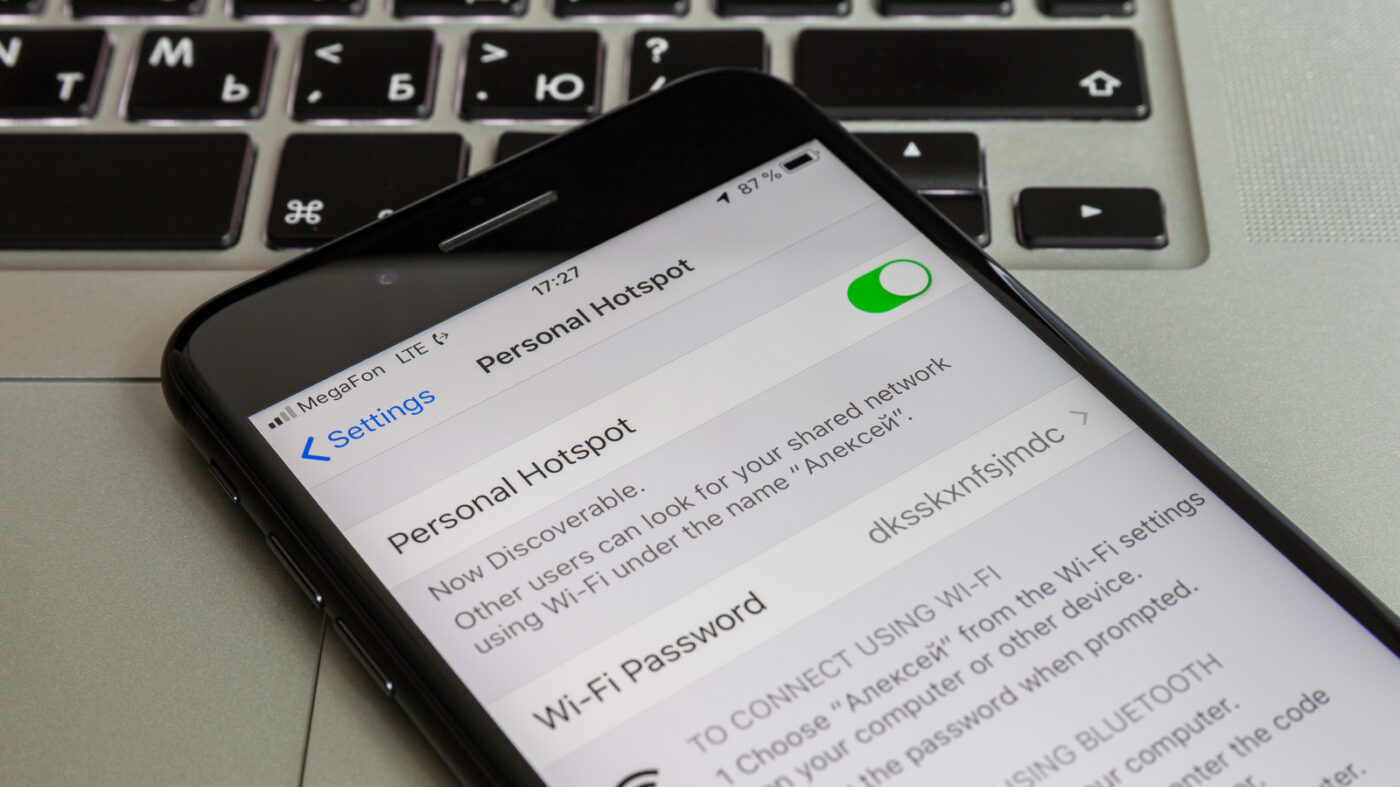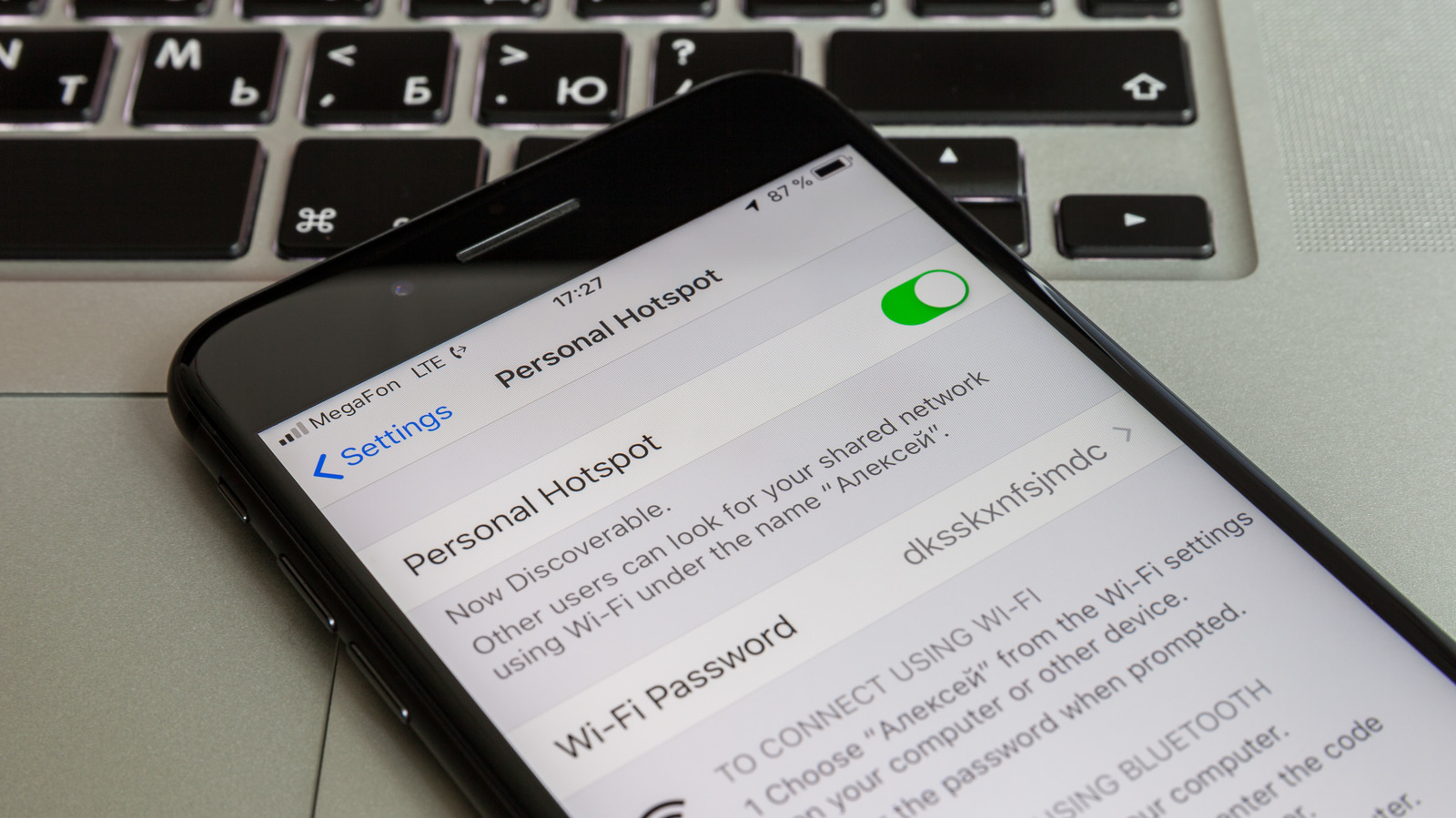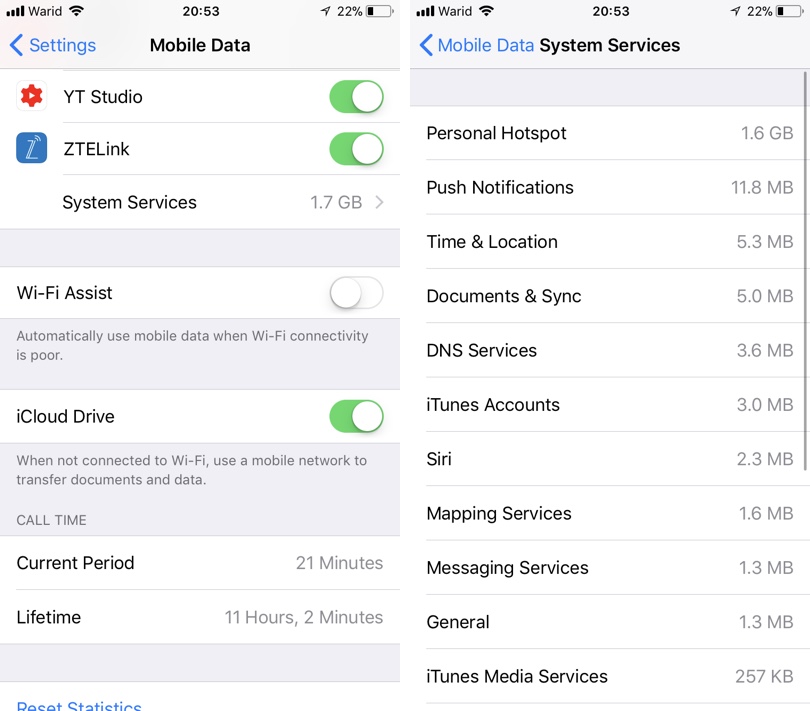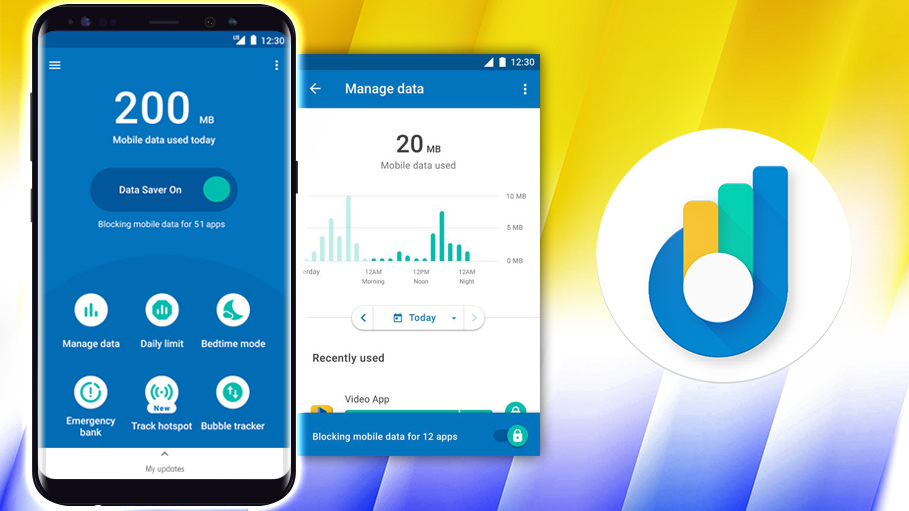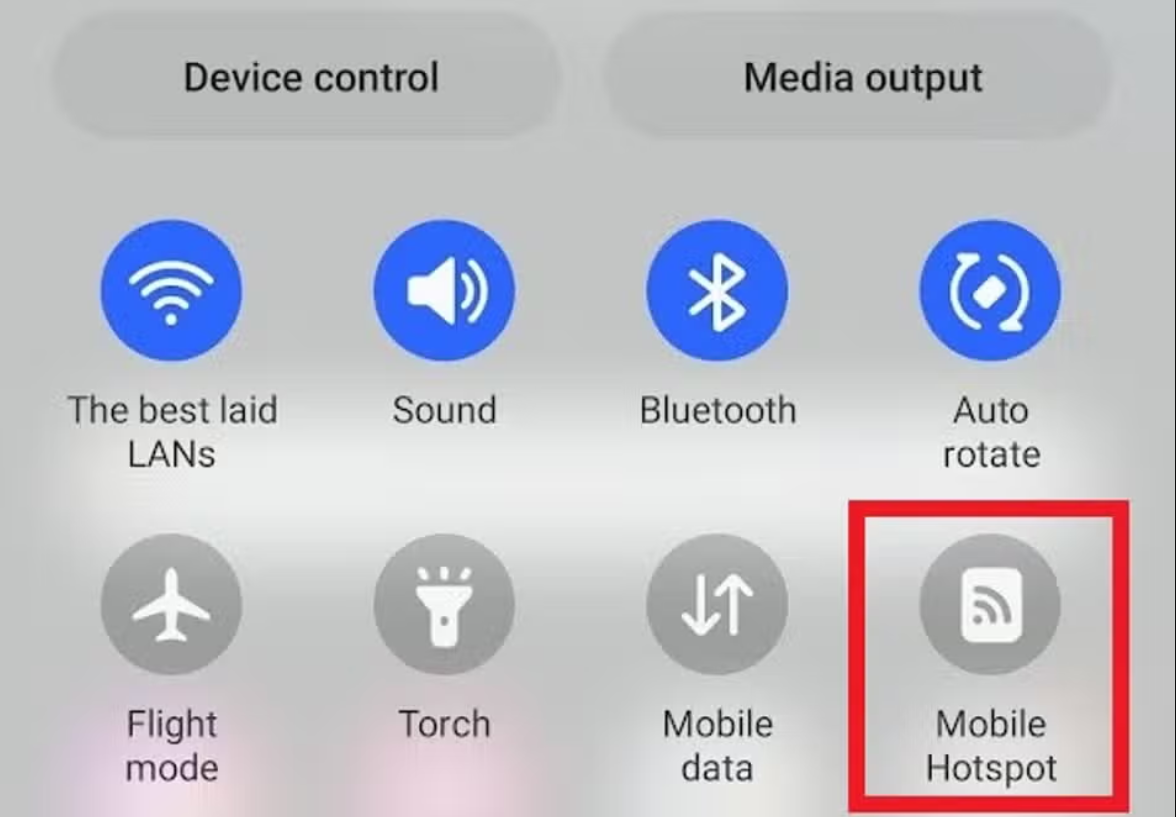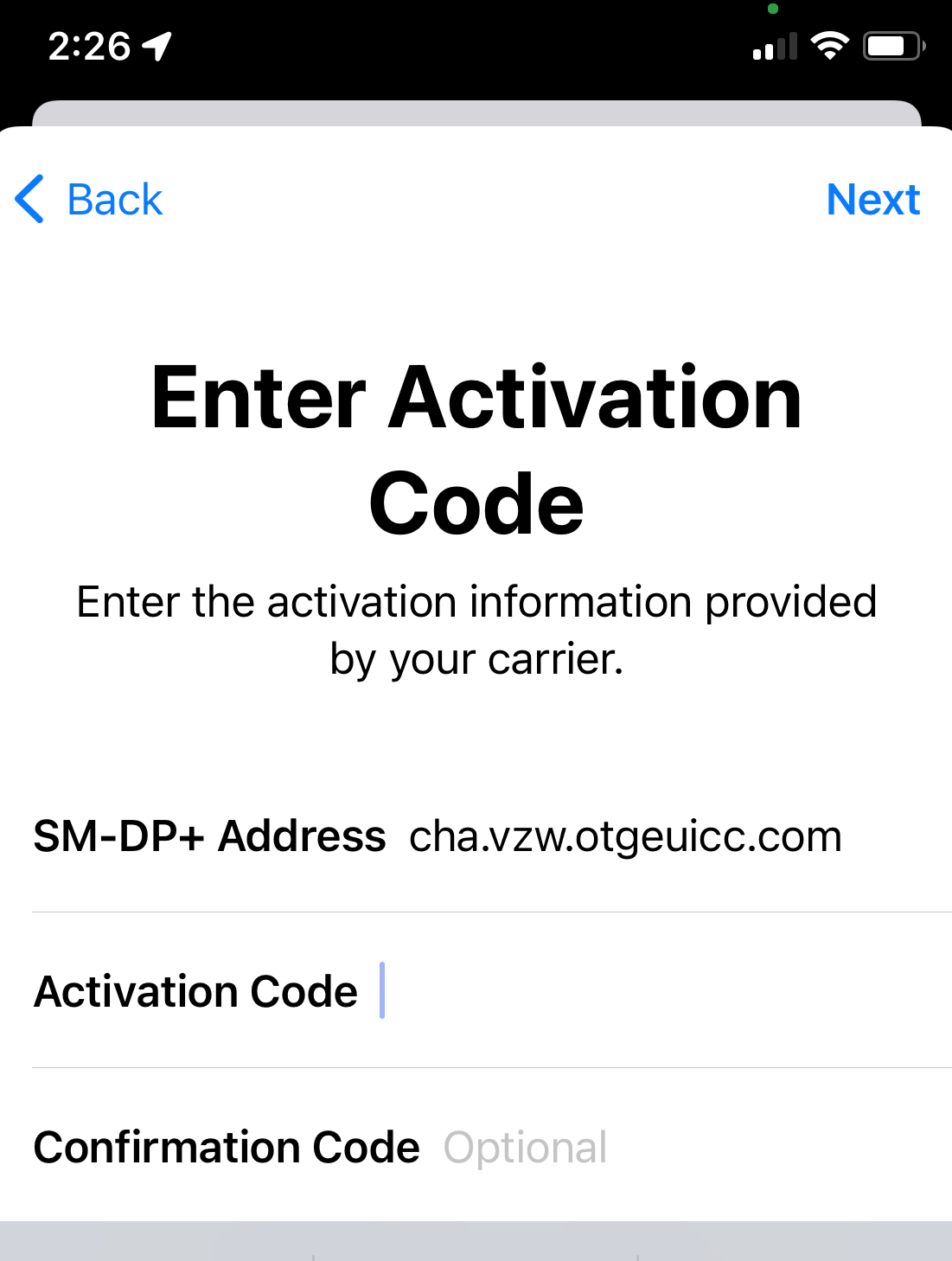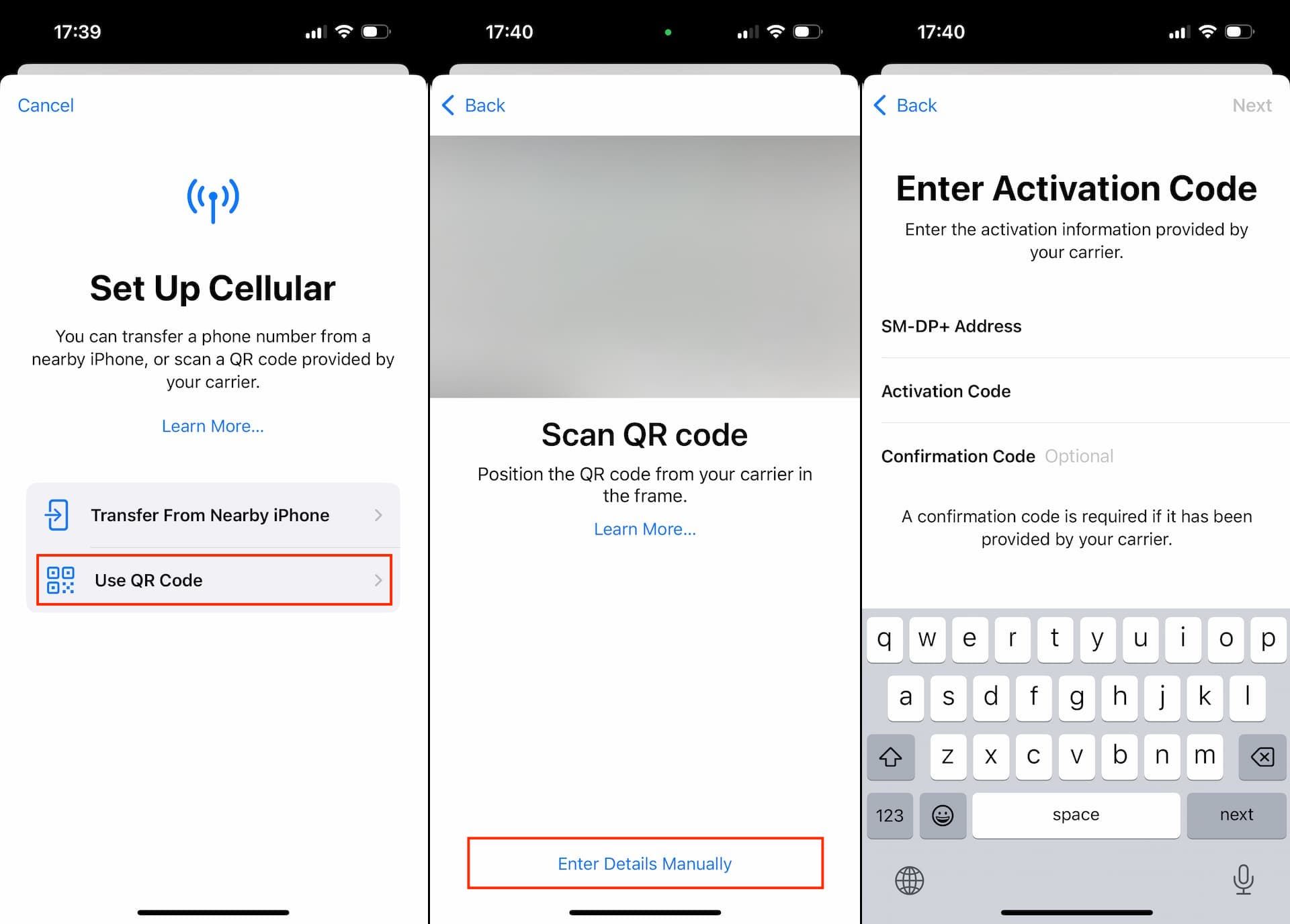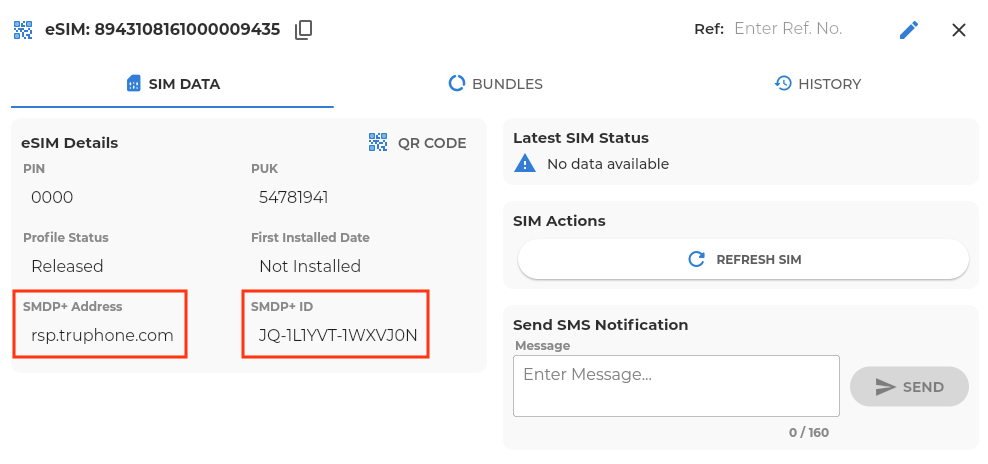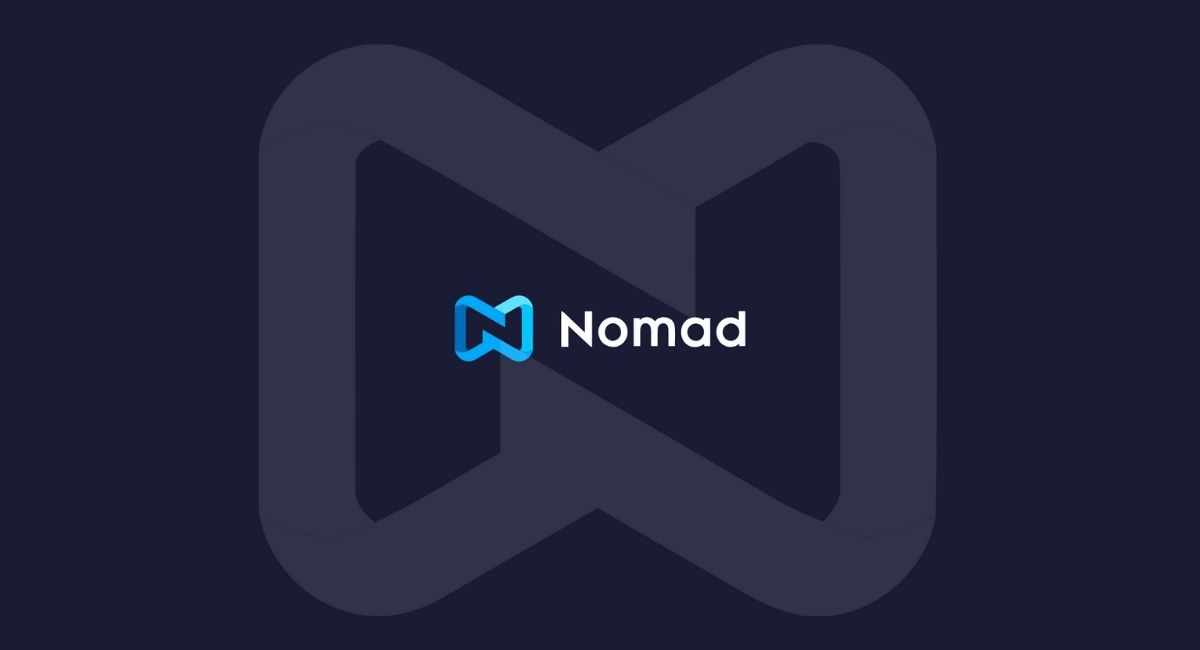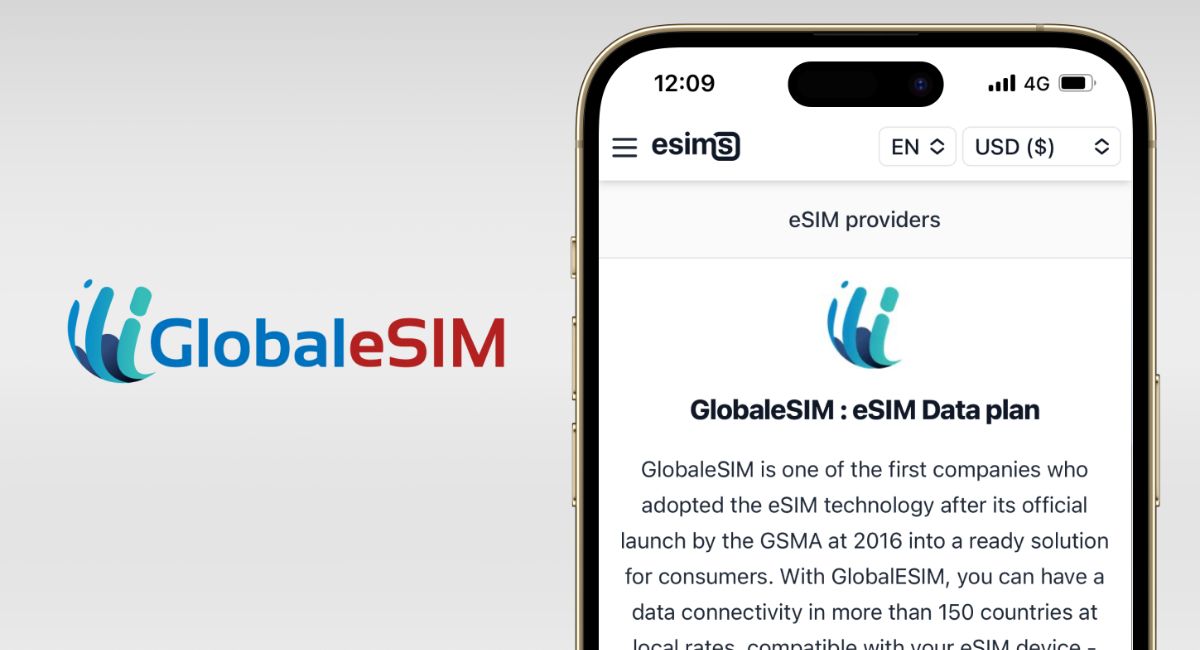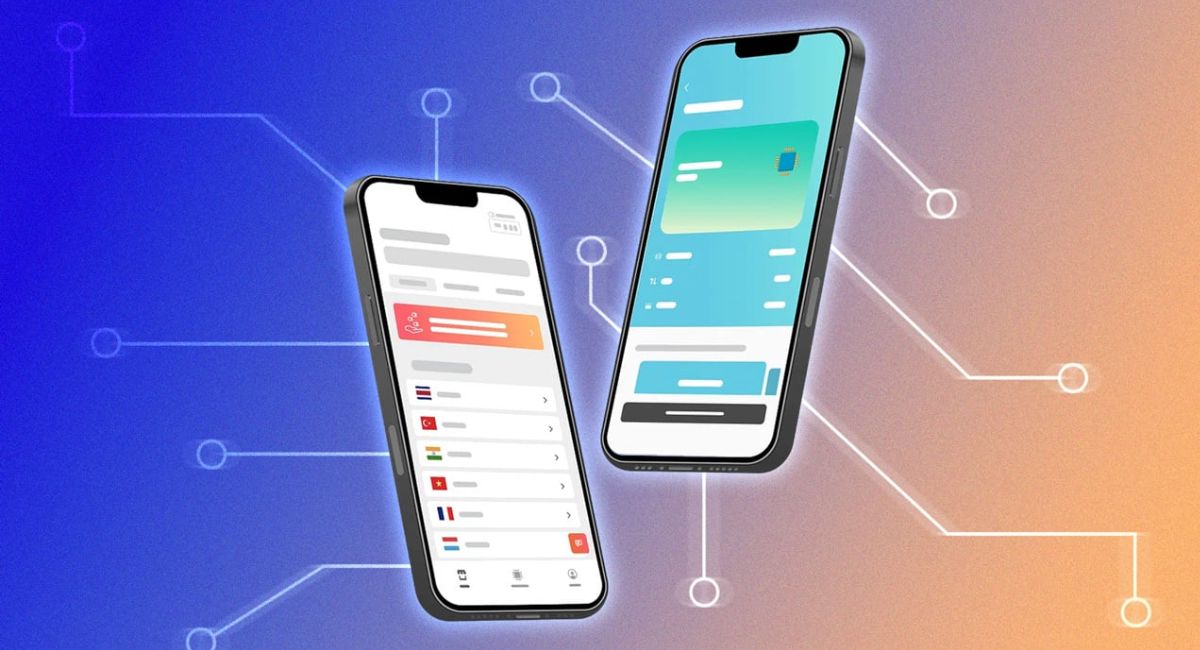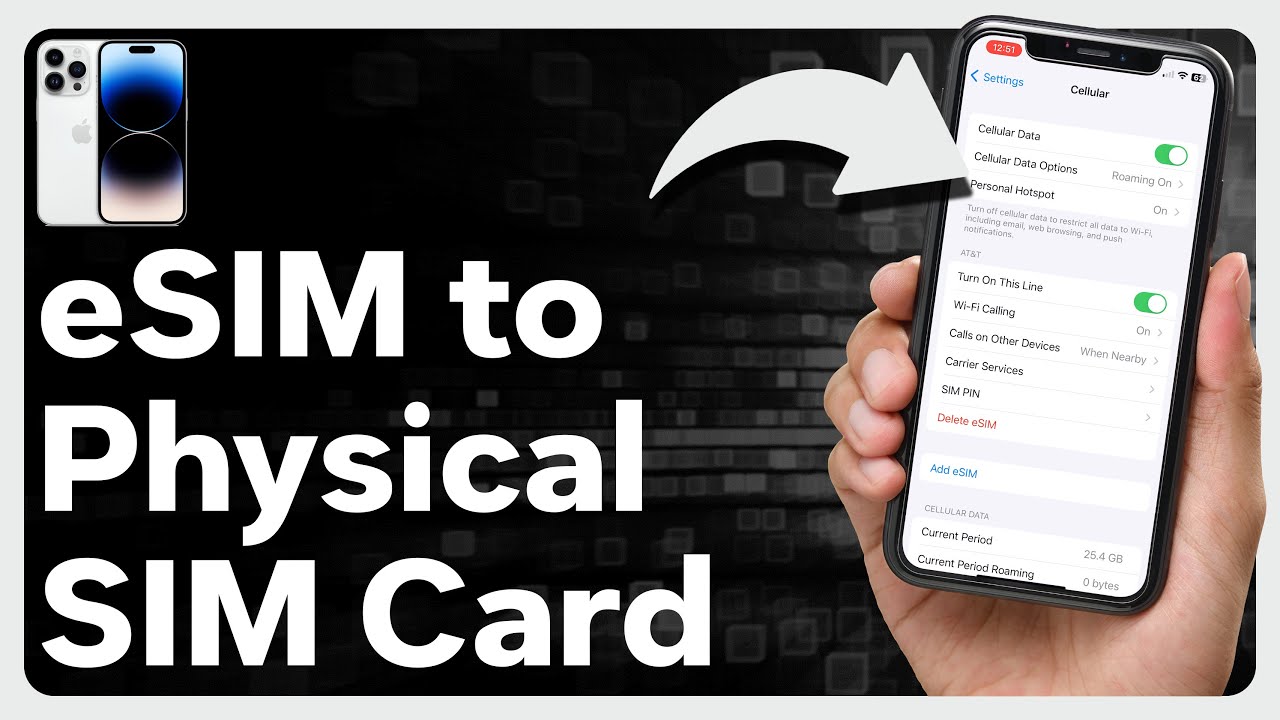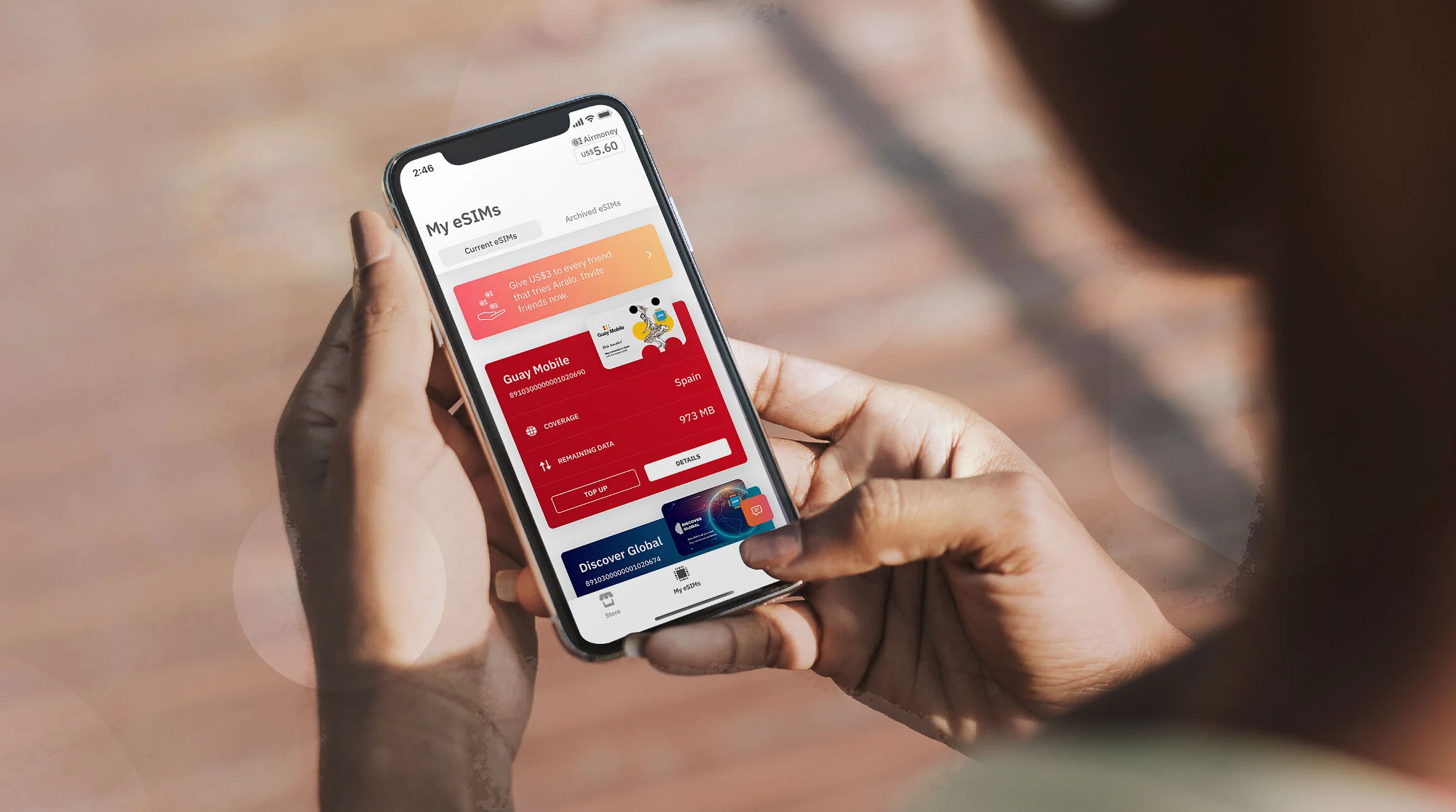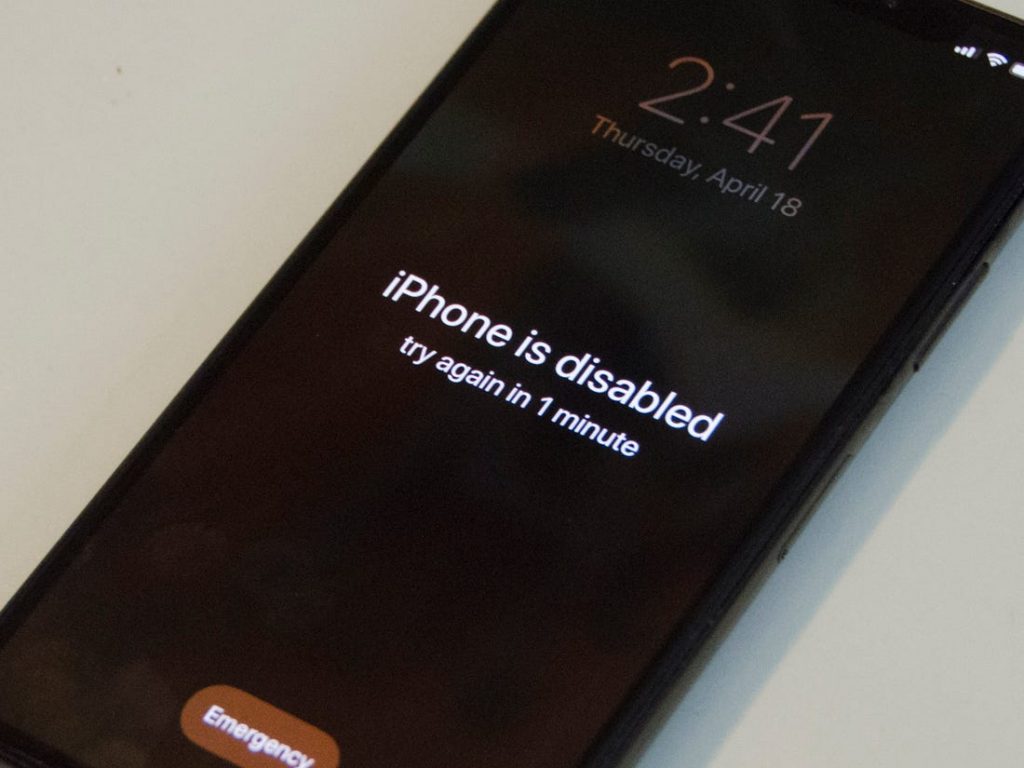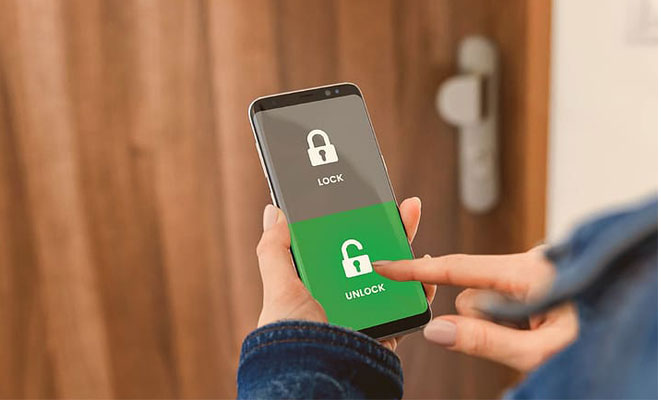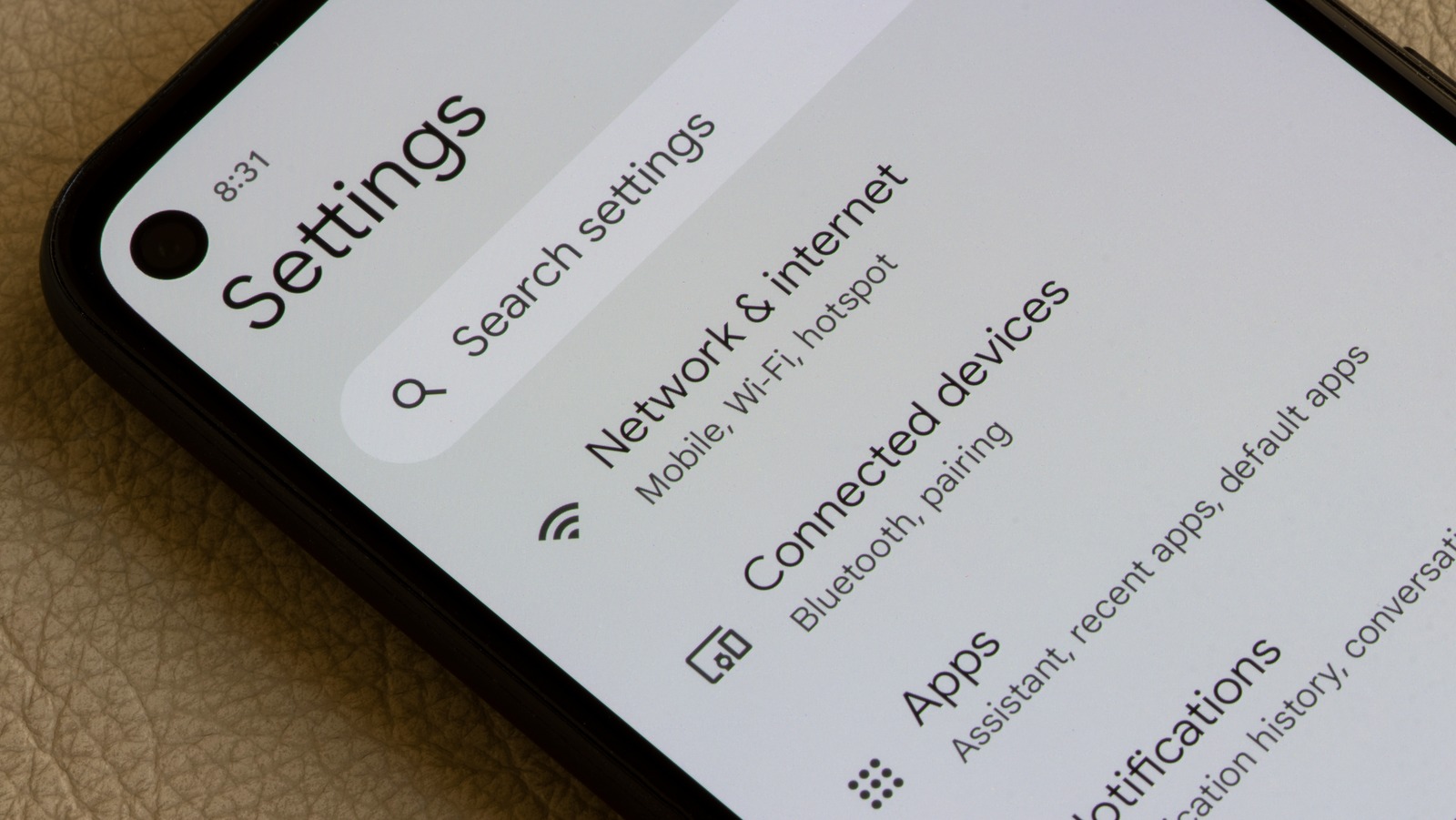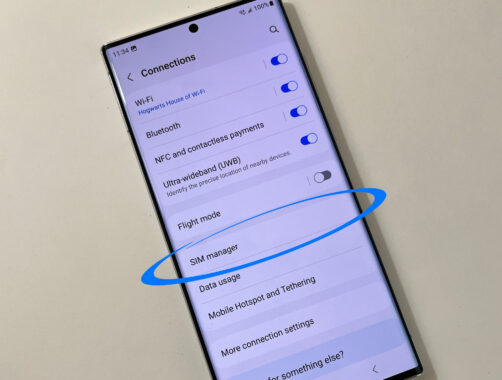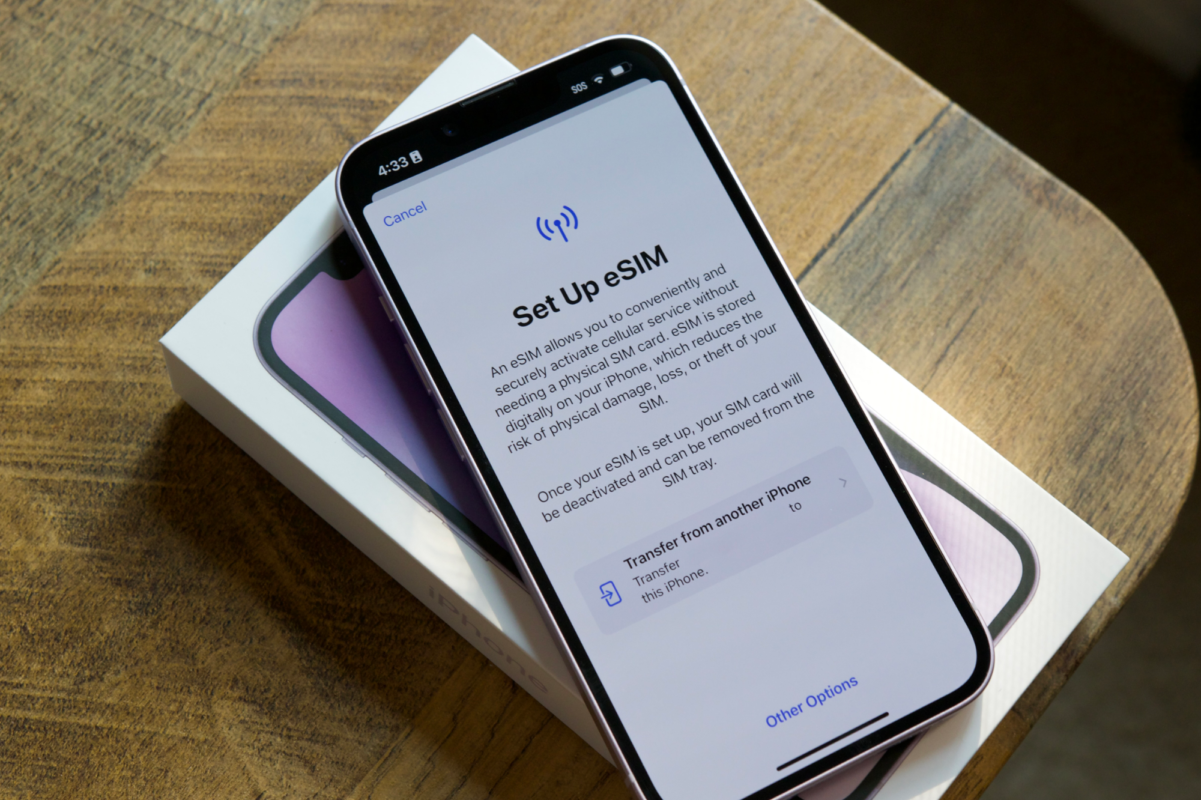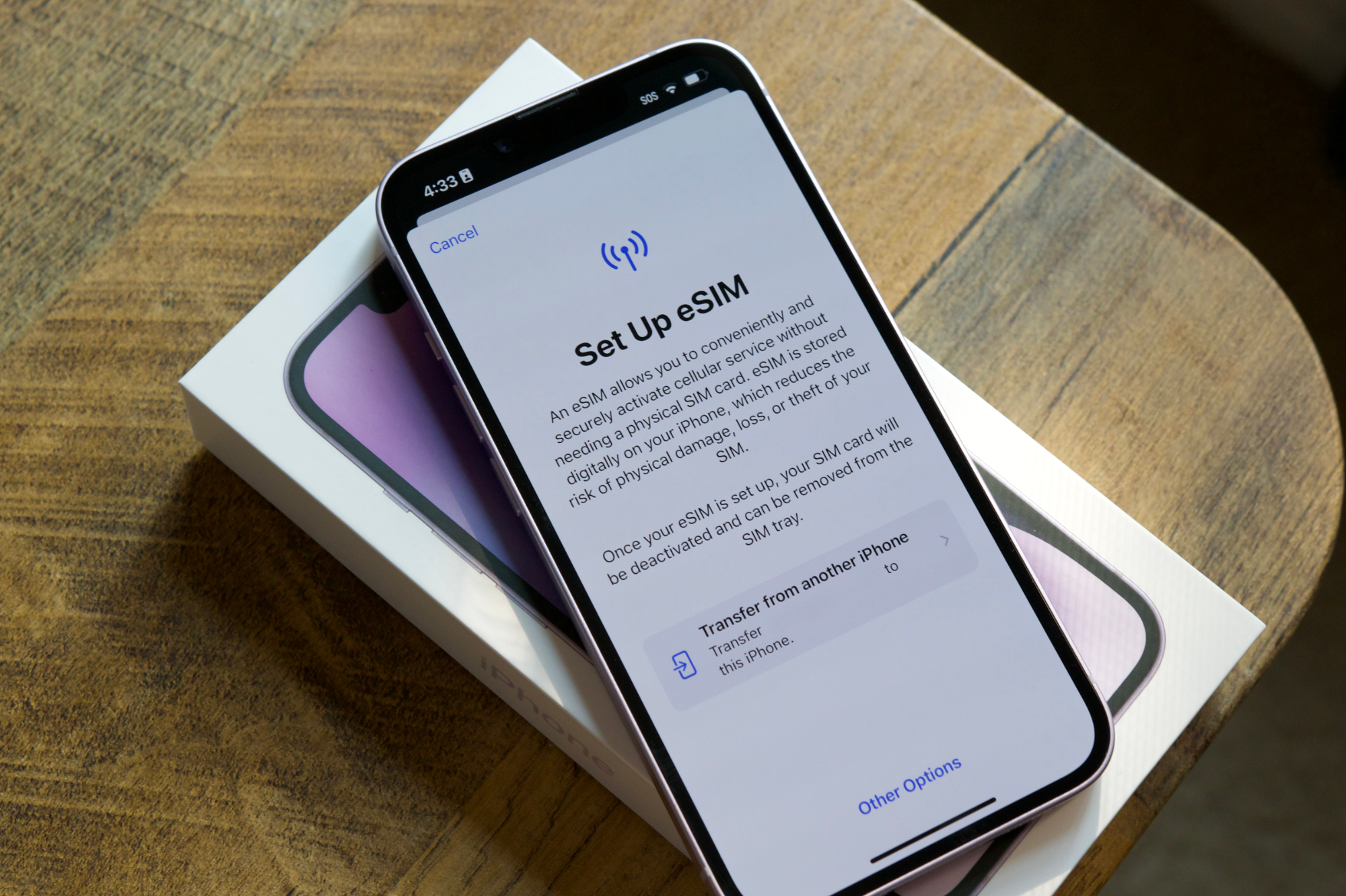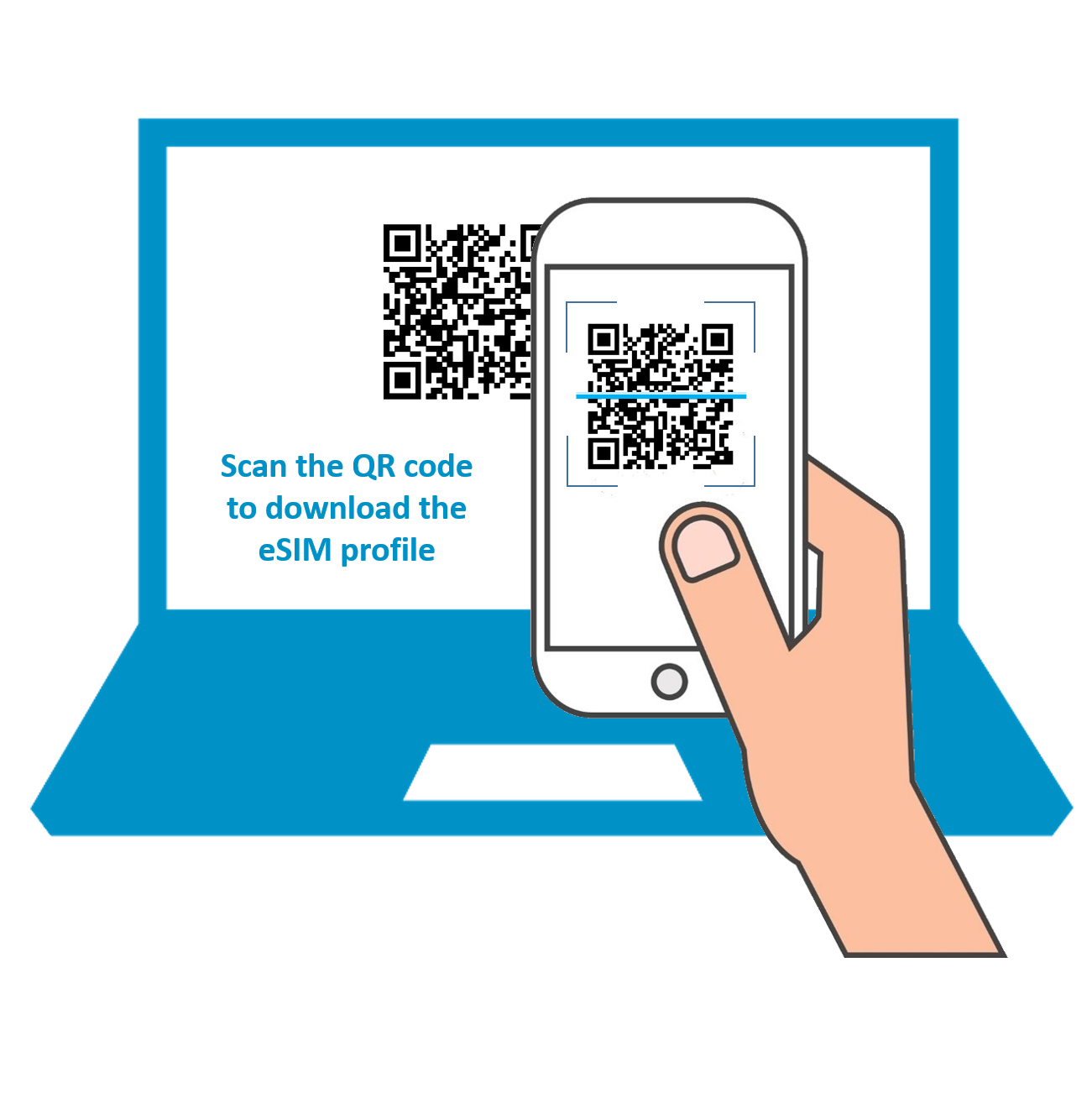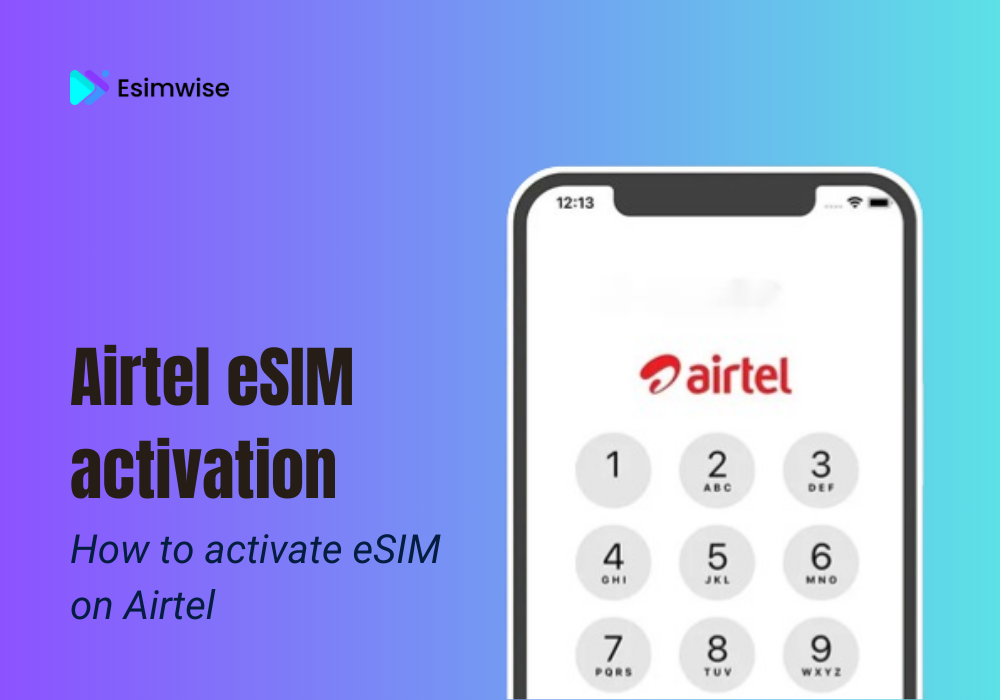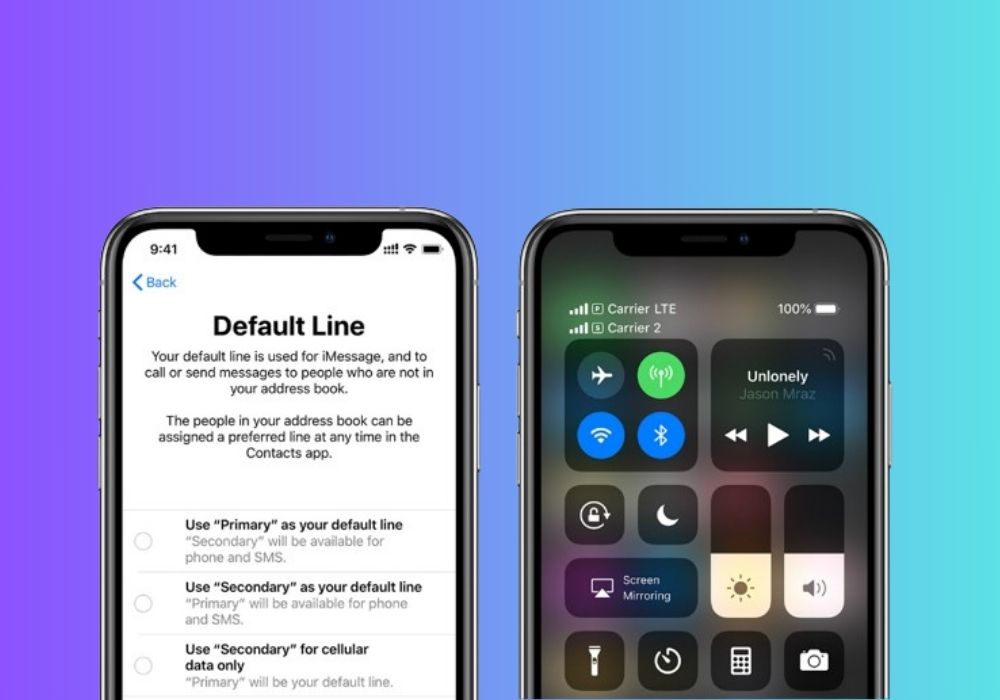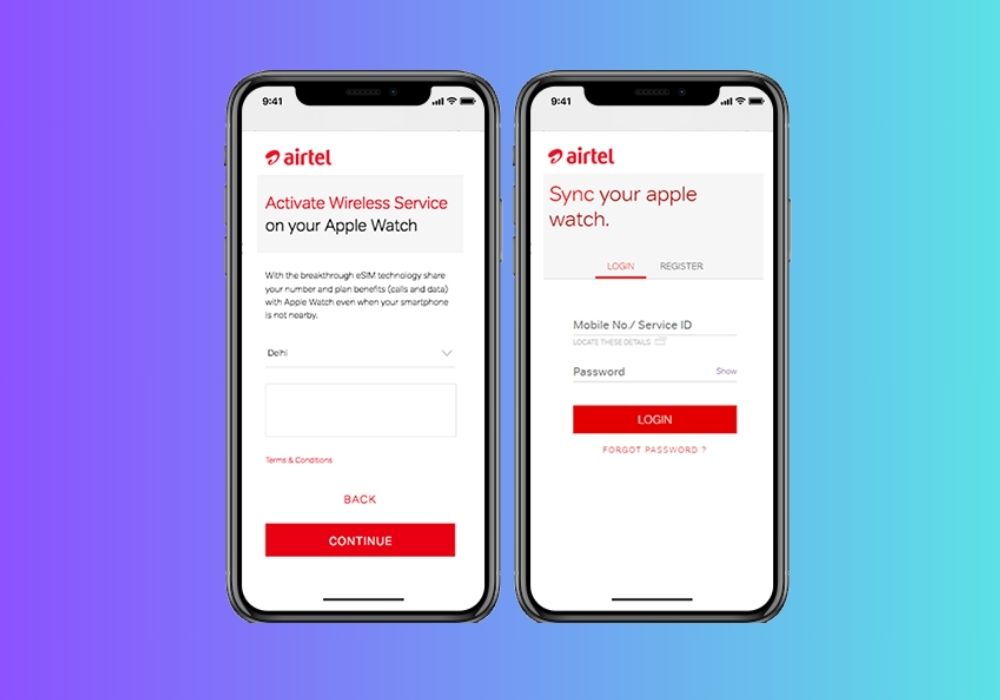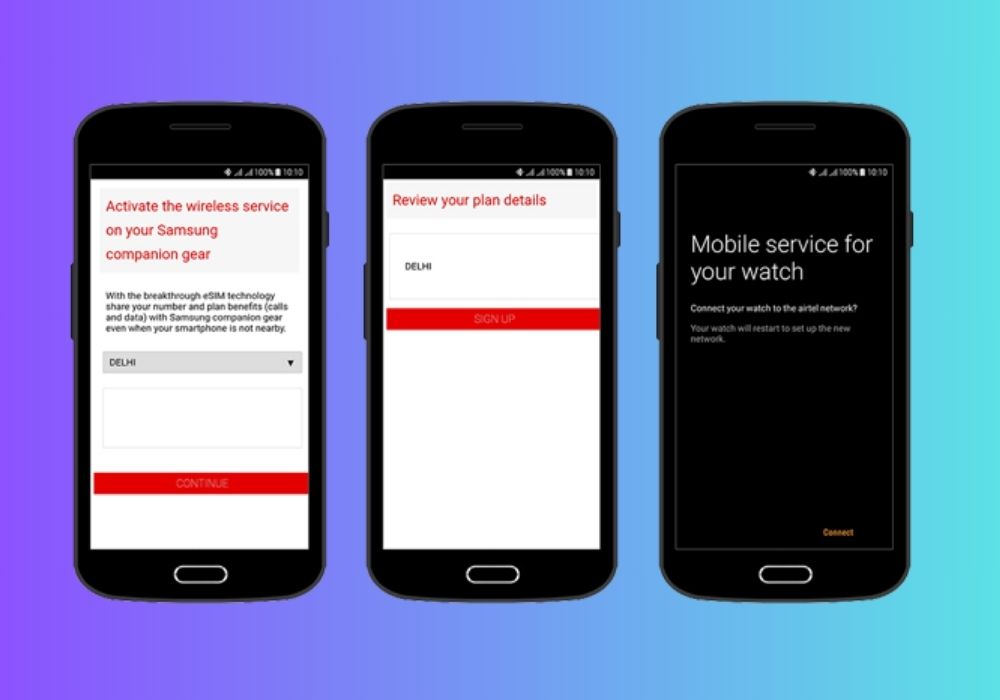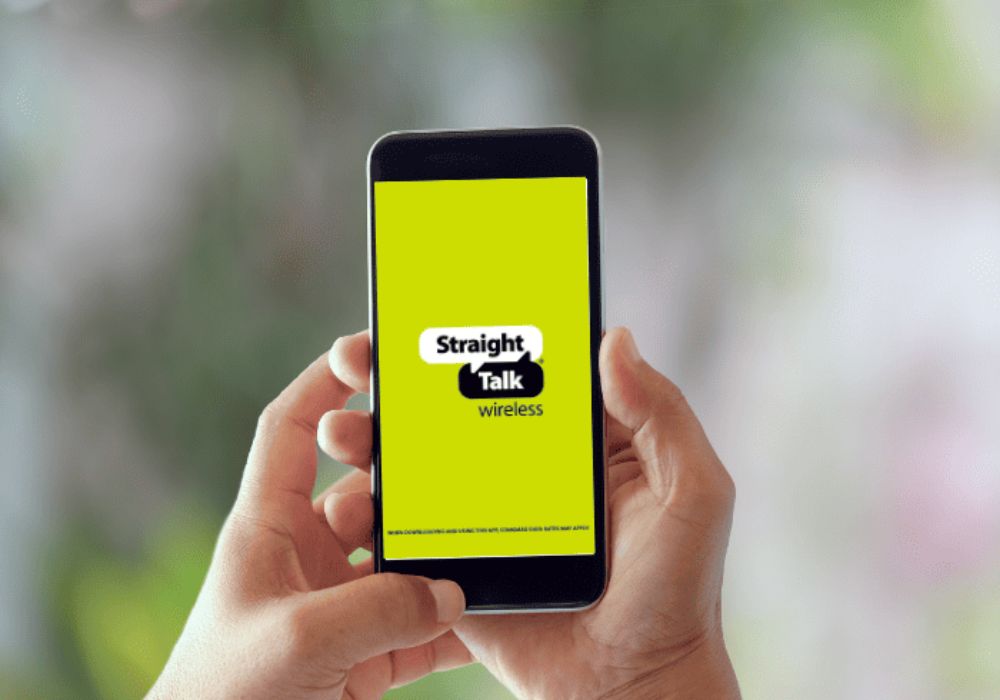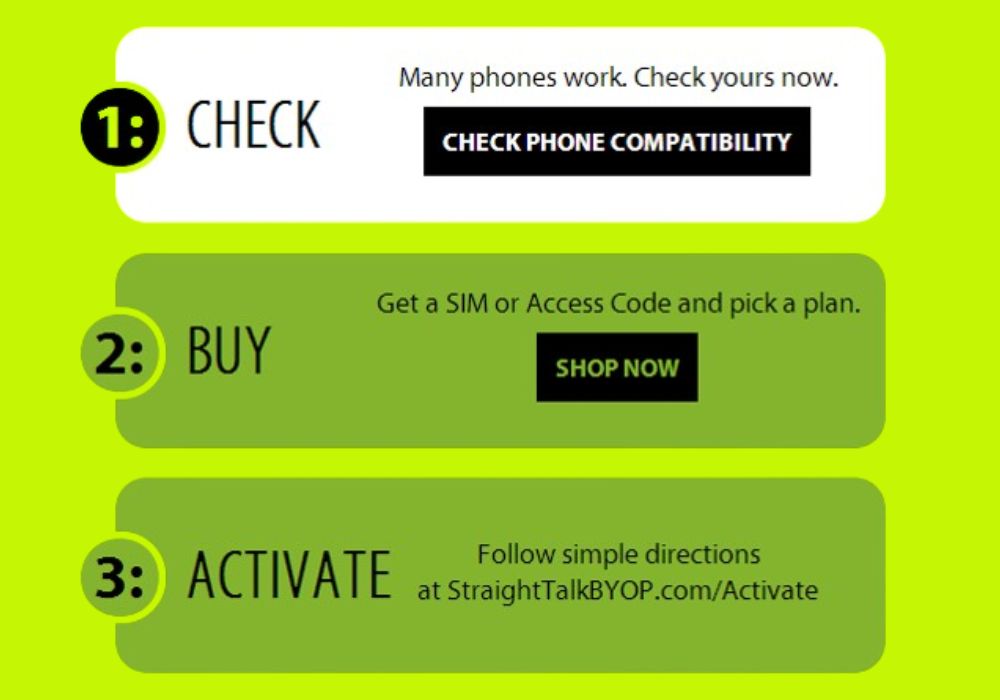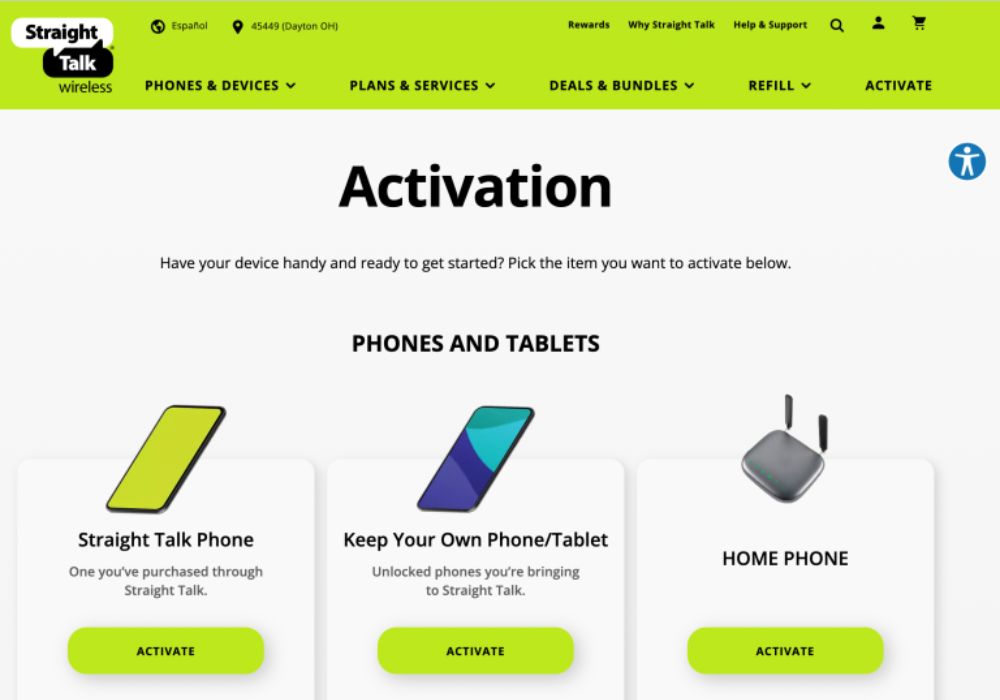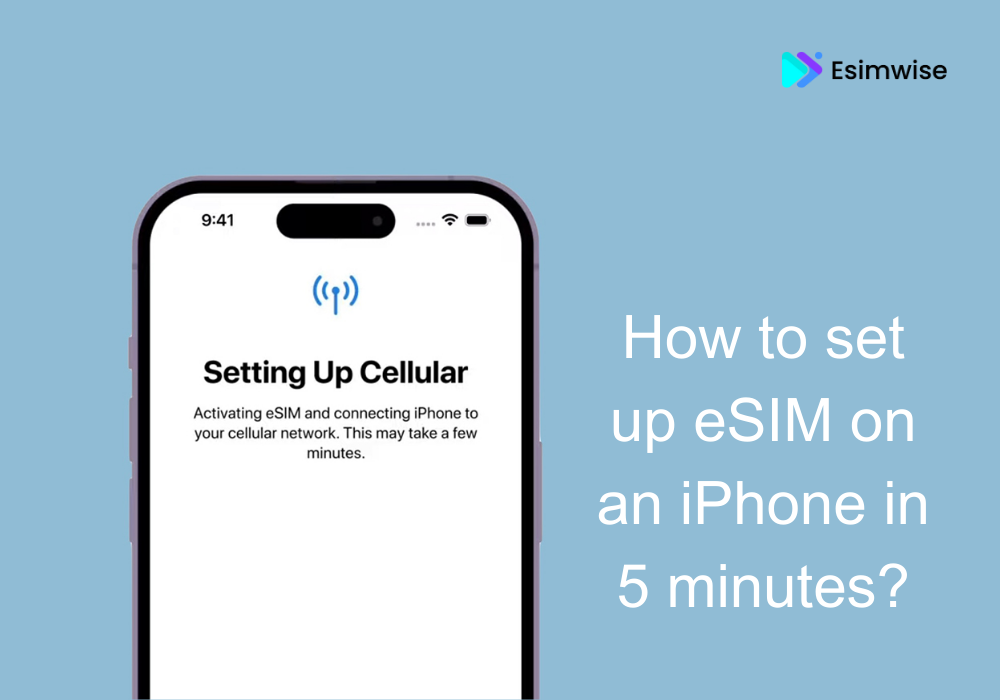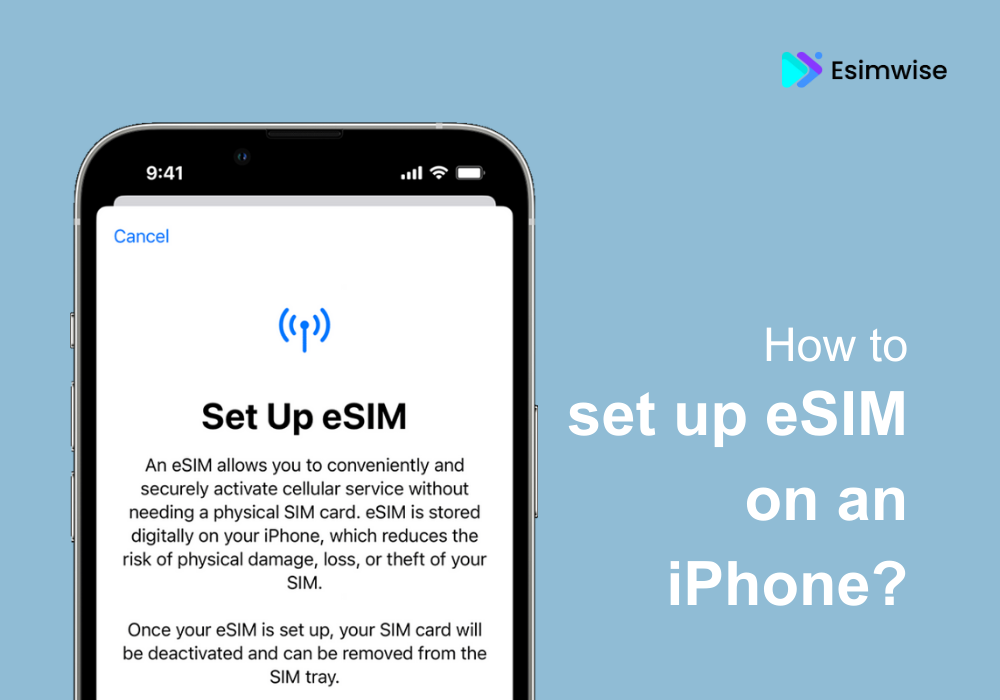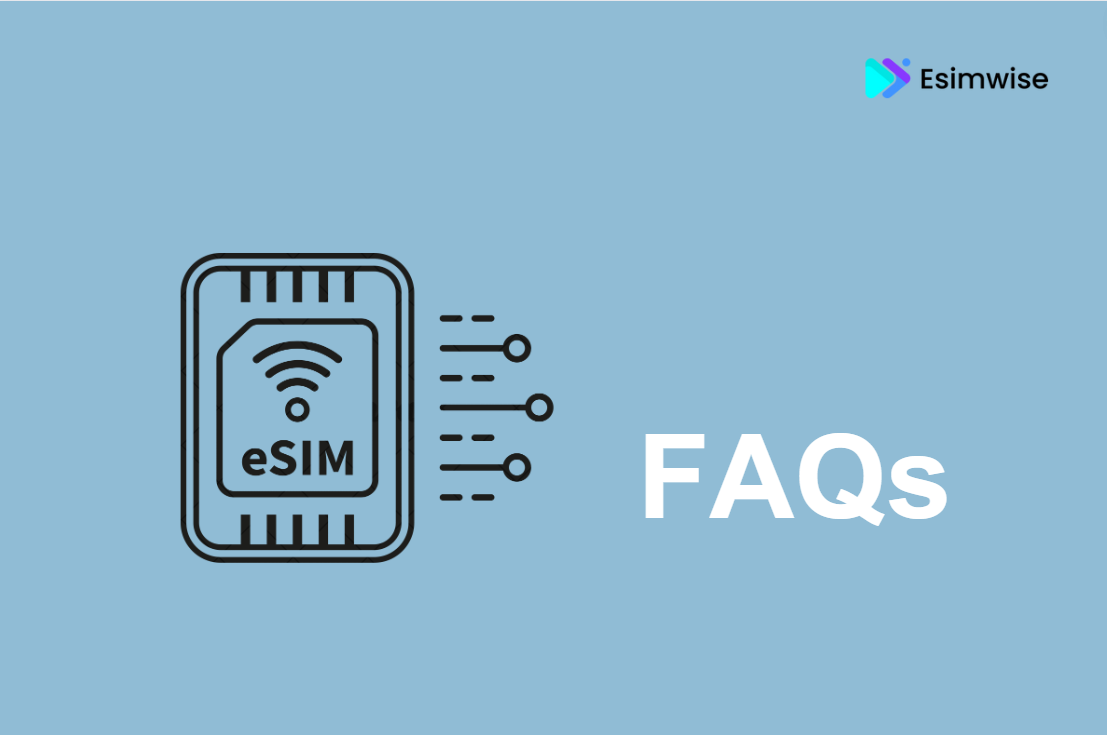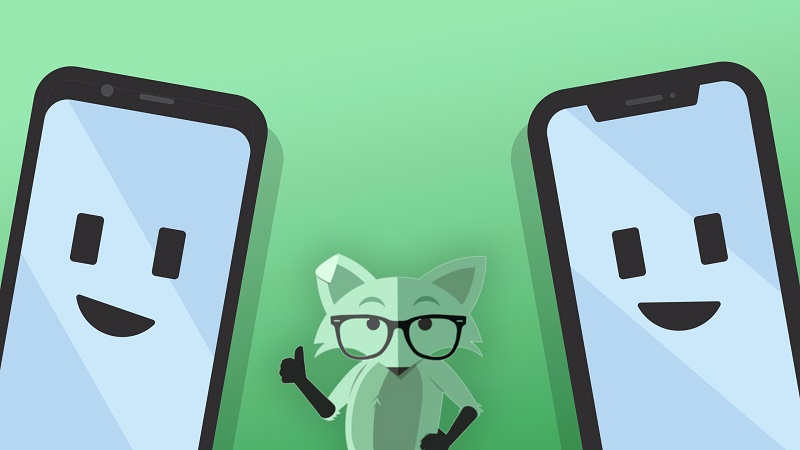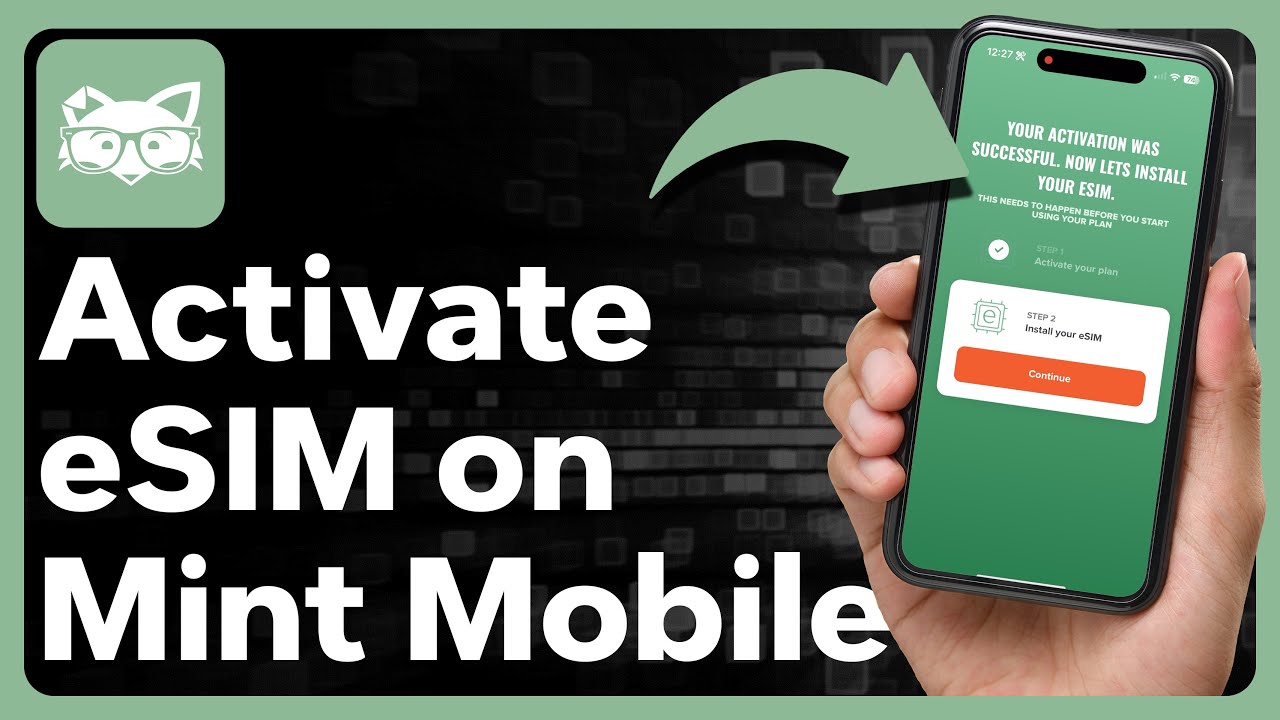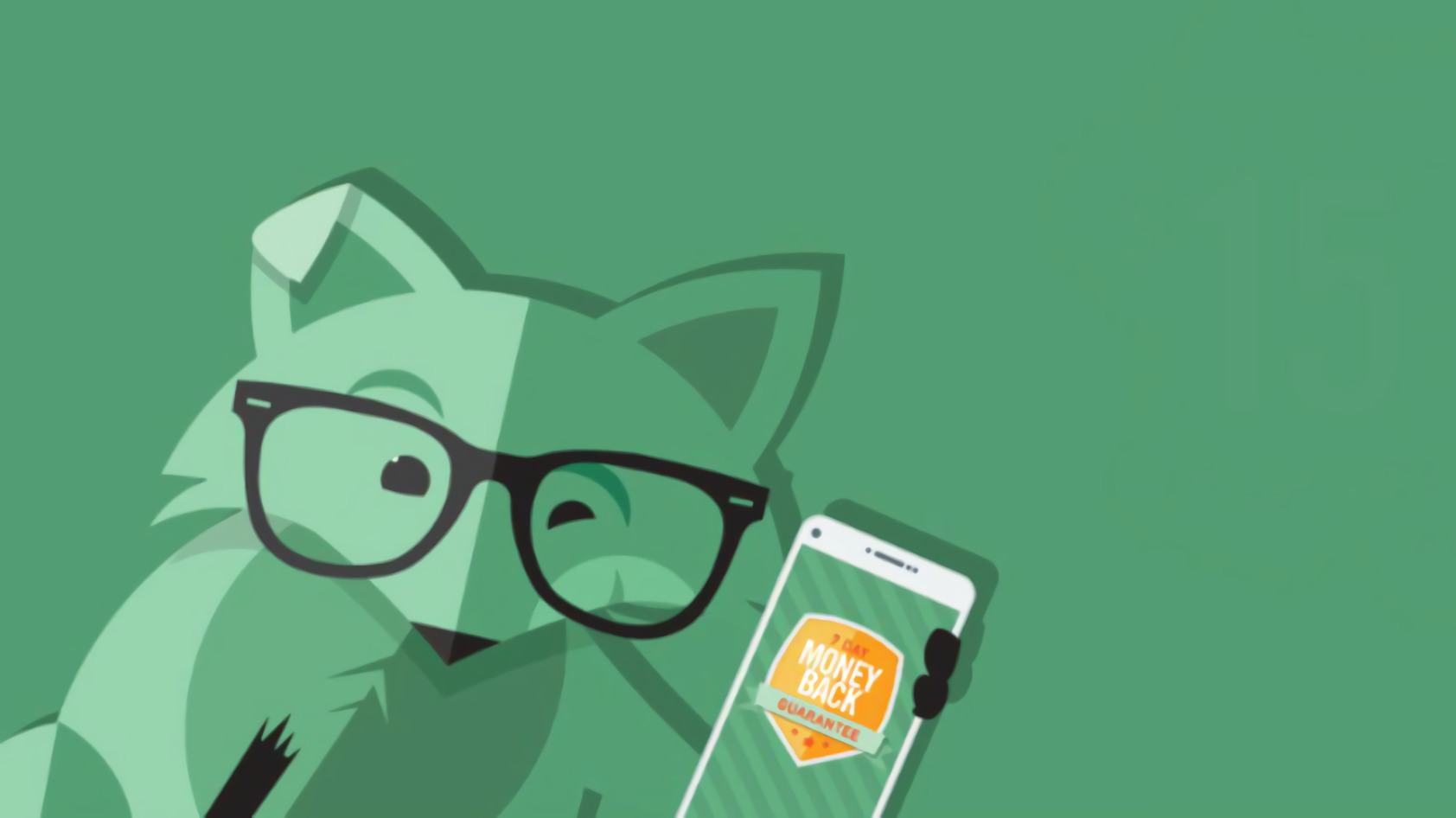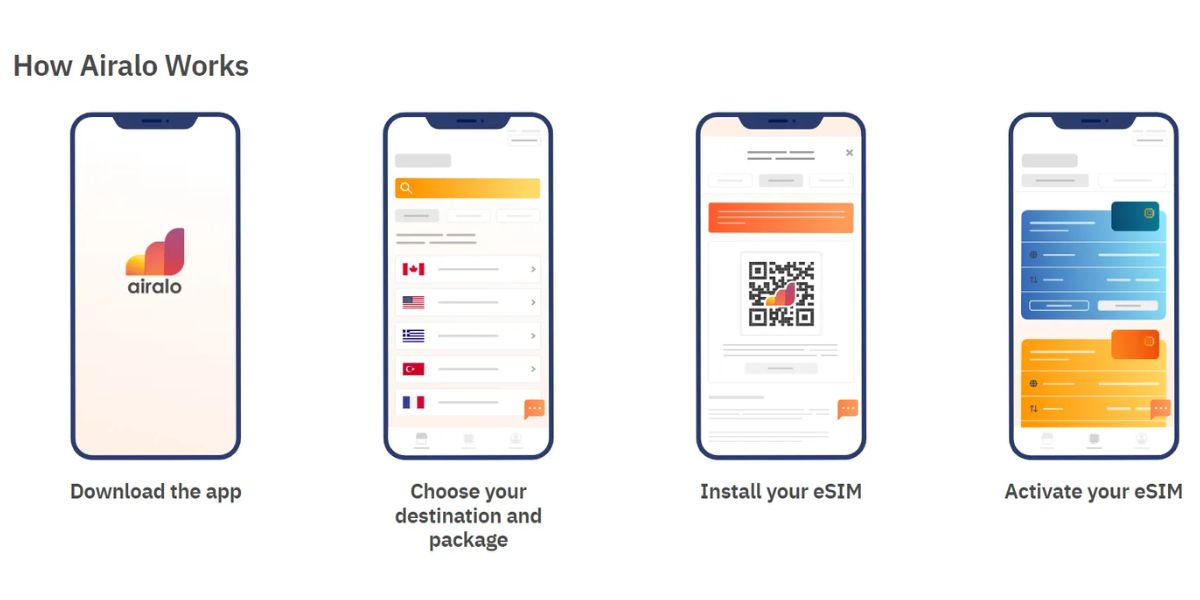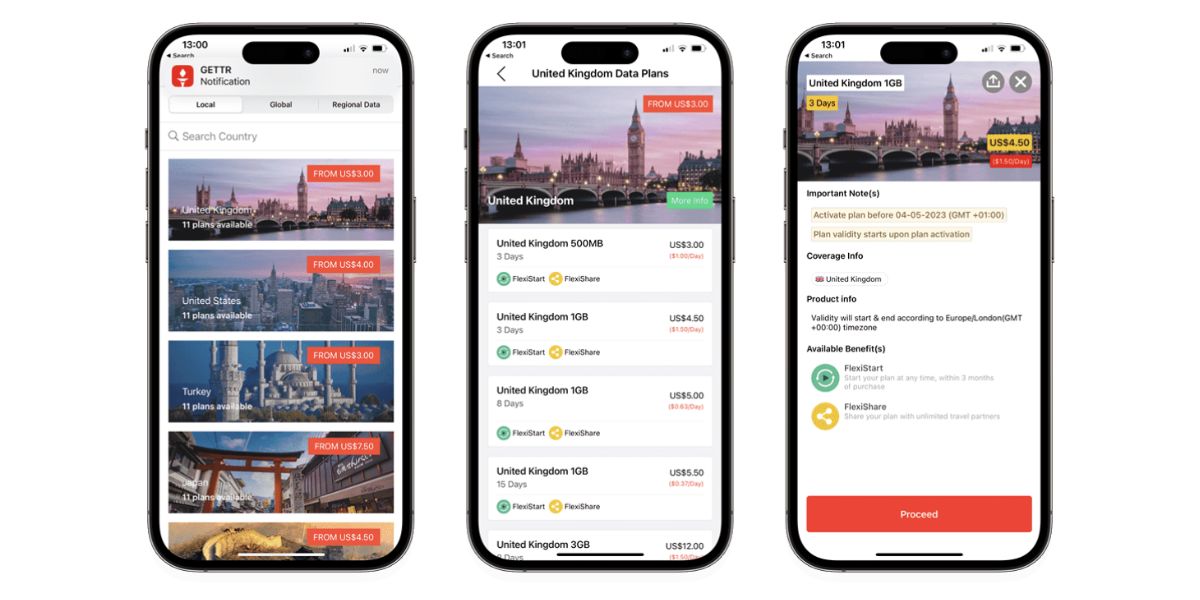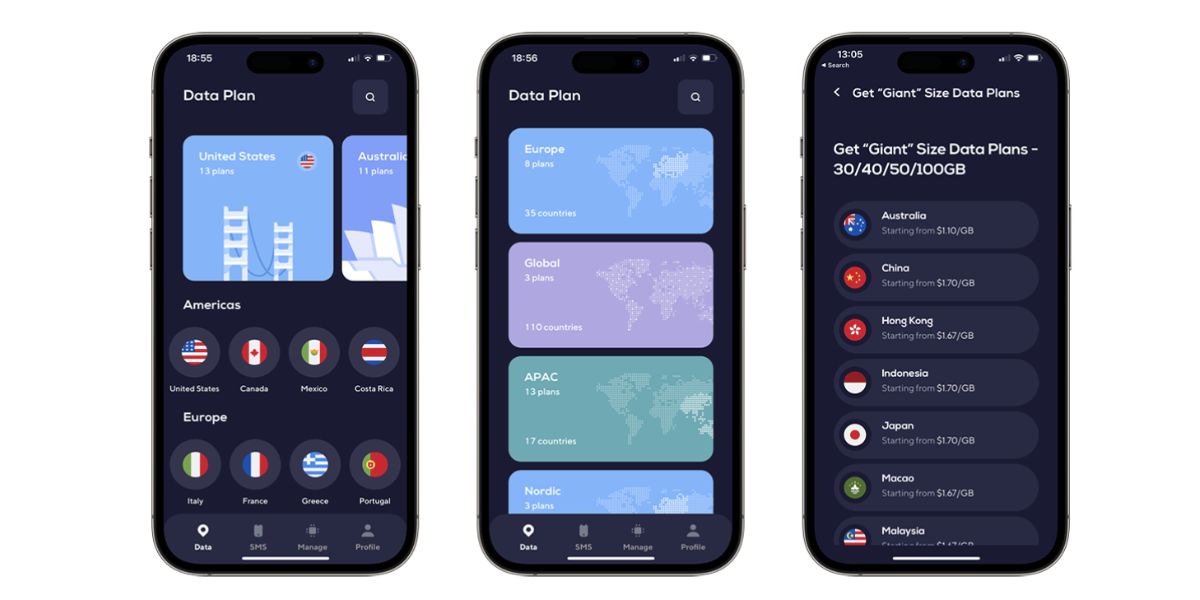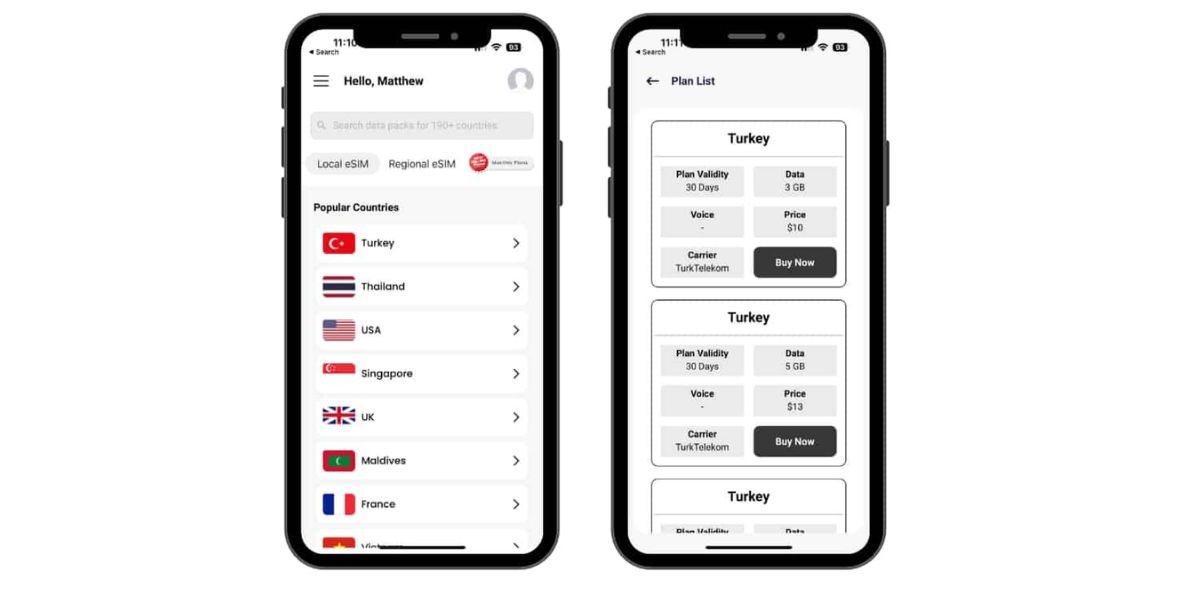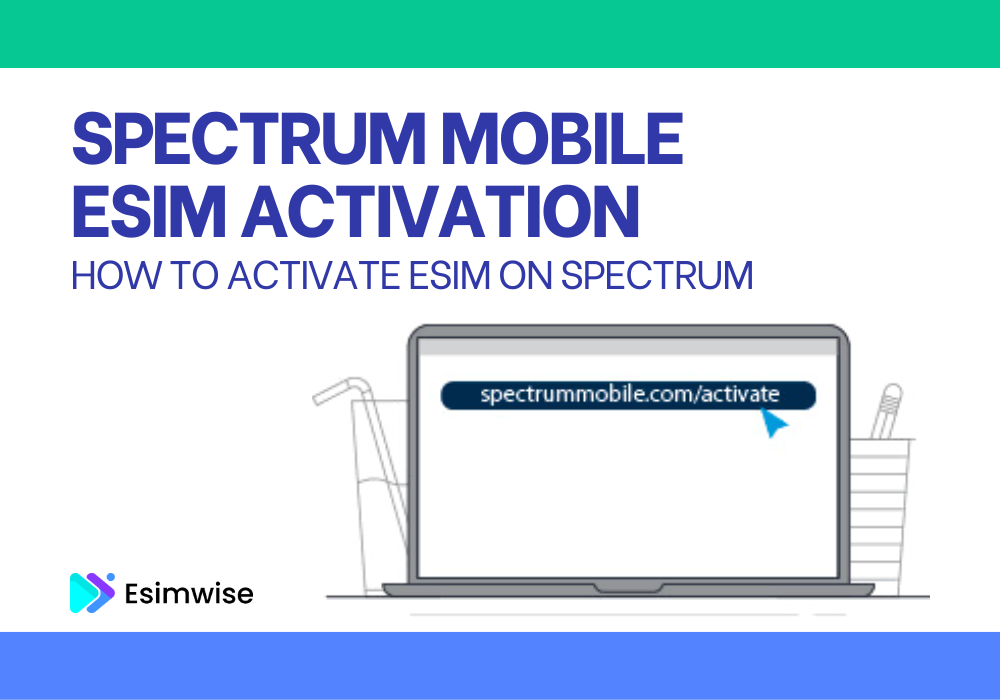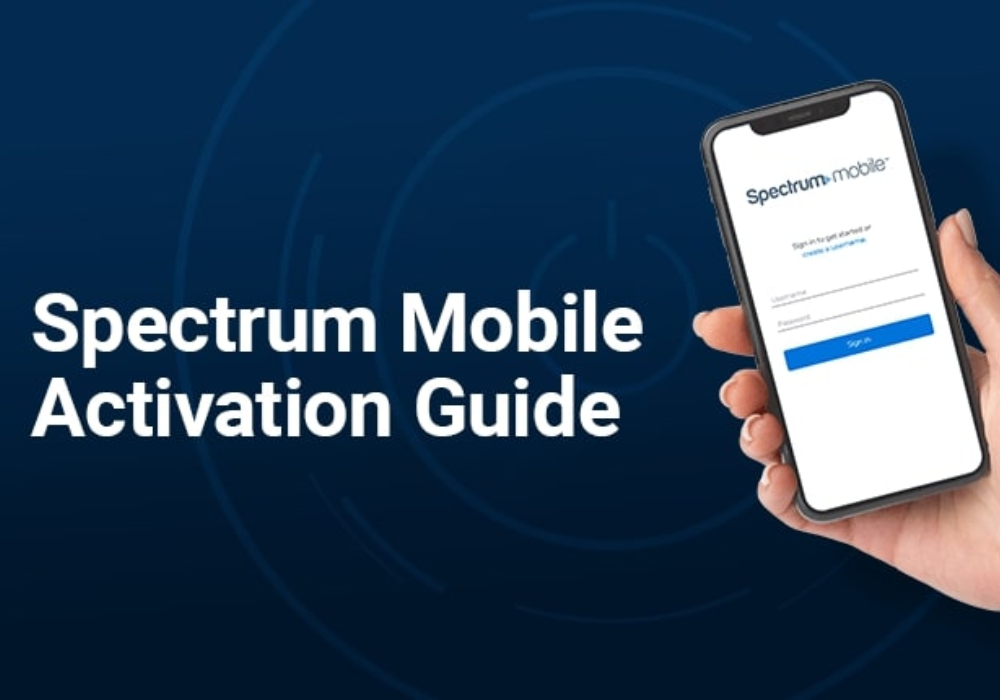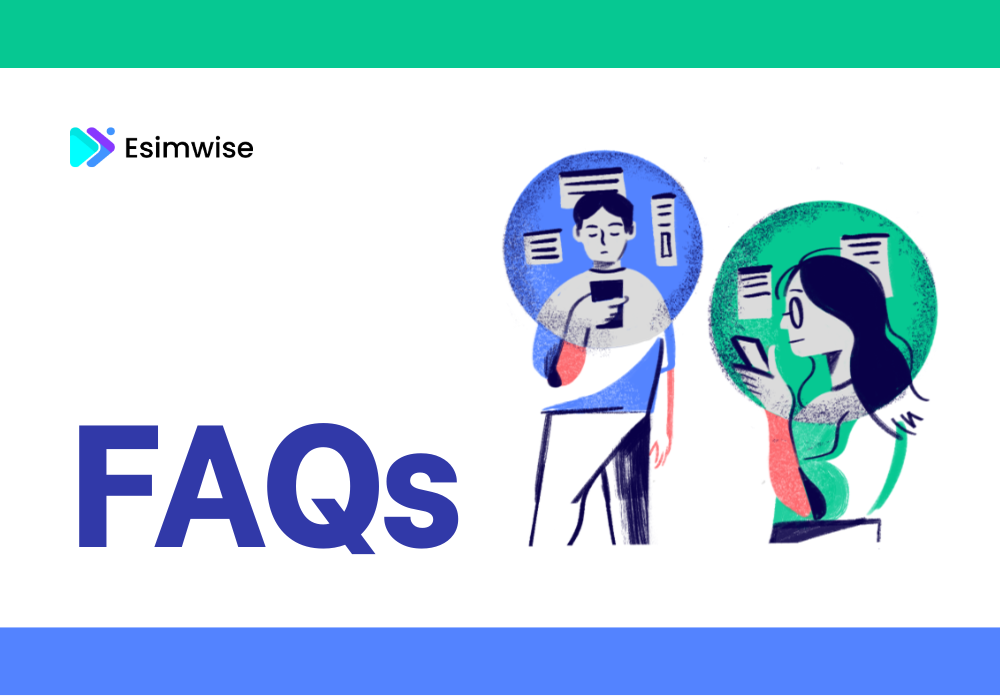As a frequent traveler, I have often found myself grappling with the dilemma of whether to keep data roaming on or off during my journeys. The ubiquitous recommendation to enable data roaming can be perplexing, especially when you’re unsure about the reasons behind it. It is a common scenario: you’re on the move, trying to stay connected, and someone suggests activating data roaming, but the why remains a bit elusive.
In this article, let’s embark on a journey together through the intricate landscape of mobile data roaming. I will be sharing my personal experiences and insights on data roaming on or off to demystify the question of staying connected while traveling. Let’s continue reading!
What is data roaming?
Data roaming is the service that enables a mobile device to access and use data services, such as internet connectivity, while outside the coverage area of its home network. This is done by connecting to another available cellular network. It enables you to access data services like email, web browsing, messaging, and apps without WiFi.
Data roaming settings can usually be managed on your mobile device to control usage and avoid unintended charges when traveling. Domestic data roaming refers to roaming between networks within the same country, while international data roaming is when connecting to foreign networks. Some carriers offer special international roaming packages or daily usage allotments to reduce costs, which are useful for travelers
However, data roaming often incurs extra charges from your mobile provider since you are using another network. These charges can add up quickly, especially when traveling internationally.
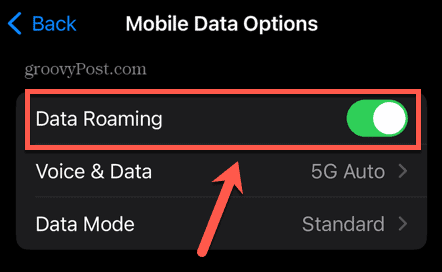
Should I turn data roaming on or off?
Whether you should turn data roaming on or off depends on your specific situation and needs. Here is a breakdown to help you decide:
Turn data roaming On if:
- You are traveling abroad and need to stay connected for calls, texts, or internet access.
- You are in a remote area within your country where your carrier’s network is unavailable.
- You need to access critical information urgently while outside your carrier’s network coverage.
Turn data roaming Off if:
- You are not expecting to need internet access while outside your carrier’s network.
- You are concerned about incurring expensive charges from roaming data.
- You have alternative ways to stay connected, such as Wi-Fi hotspots or downloaded content.
Several additional considerations come into play. Firstly, it is crucial to examine your carrier’s specific roaming rates in the country or region of your destination, as some carriers offer cost-effective roaming packages. Additionally, your typical data usage plays a pivotal role in the decision-making process; if you use minimal data, maintaining data roaming in the off position may be preferable, but heavy reliance on internet access may warrant turning it on.
Moreover, the availability of Wi-Fi at your destination should be factored in. If you can anticipate access to Wi-Fi hotspots, it might serve as a viable alternative to relying on roaming data. Therefore, a comprehensive evaluation of these factors will guide you in making an informed decision about whether to activate or deactivate data roaming based on your unique needs and circumstances.
How to turn data roaming on or off?
Turning off data roaming will prevent your phone from using the internet when outside your carrier’s network, saving you from potential roaming charges. But if you need internet access while traveling, you willl need to turn it back on. Here is the process:
Turn data roaming on/off on Android
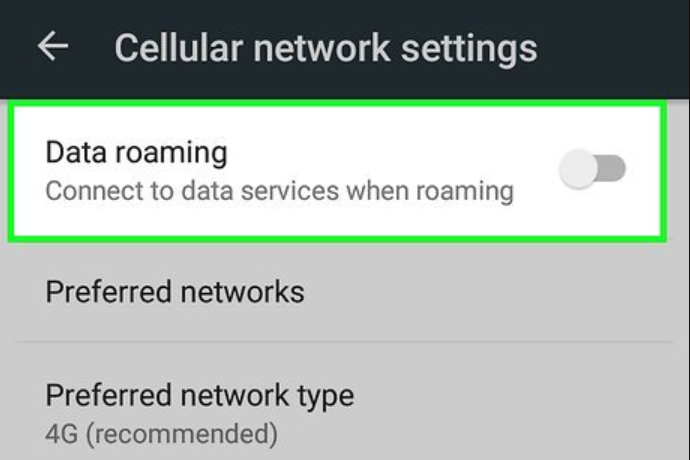
To toggle data roaming on or off on an Android device, follow these steps:
Step 1: Find the Settings icon on your home screen or app drawer.
Step 2: Look for options like “Network & internet,” “Wireless & networks,” or simply “Connections.”
Step 3. This menu manages your cellular network settings.
Step 4. Scroll down and look for a toggle switch or checkbox labeled “Data roaming.”
Step 5. Tap the switch or checkbox to enable or disable data roaming. If it’s currently greyed out, ensure “Mobile data” is turned on first.
Turn data roaming on/off on iPhone
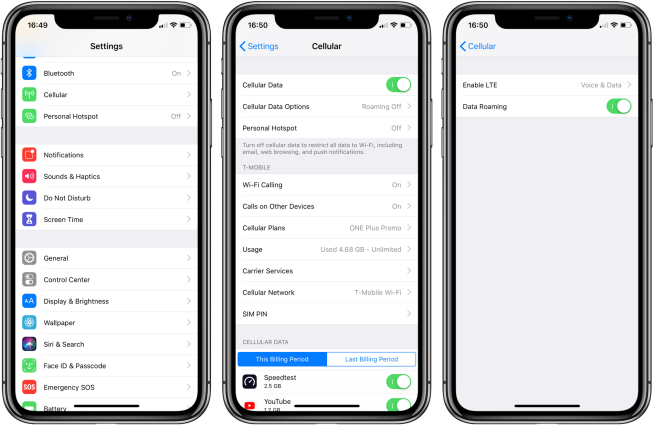
Here is how to turn data roaming on or off on your iPhone:
Method 1: Settings App
- Step 1: Open the Settings app on your iPhone.
- Step 2: Tap on Cellular or Cellular Data.
- Step 3: If you have a single SIM card or eSIM, simply turn on Cellular Data. Then, tap on Cellular Data Options.
- Step 4: Toggle the Data Roaming switch on if you want to allow data roaming, or off to disable it.
Method 2: Control Center
- Step 1: Swipe down from the top right corner of your screen to open Control Center.
- Step 2: Tap and hold the Mobile Data icon (antenna with bars).
- Step 3: Tap the Data Roaming button (it looks like a globe with an “R” symbol). The button will be highlighted when data roaming is enabled.
FAQs
1. What happens if I turn off data roaming?
Turning off data roaming primarily prevents your phone from connecting to and using foreign cellular networks when traveling internationally. This avoids potentially high roaming charges from unintended overseas data usage.
For domestic usage within your carrier’s native coverage area, turning data roaming off generally does not affect your cellular data connectivity or speeds. You will still be able to use data as normal on your carrier’s own network.
2. Is it better to turn data roaming on?
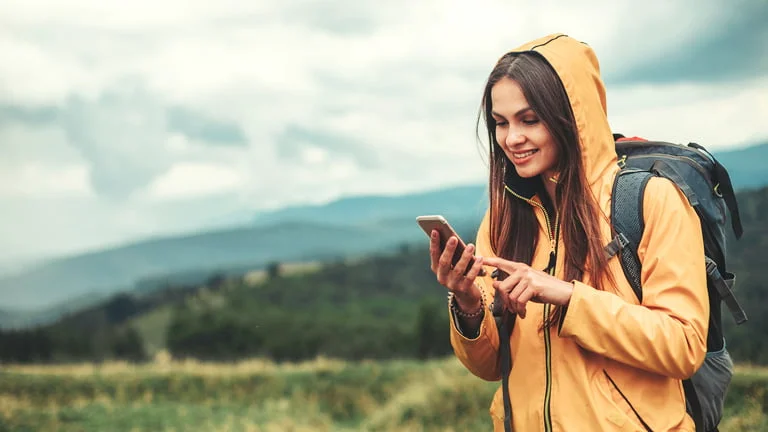
It depends. It is generally better to keep data roaming on for domestic usage while turning it off is recommended when traveling internationally. For domestic usage, having data roaming on or off does not impact connectivity or speeds. So it is fine to leave it on within your carrier’s coverage area.
However, when traveling overseas, it is best to turn data roaming off to prevent potential roaming charges from unintended foreign network usage, which could add up quickly. In fact, my recommendation is to use WiFi, eSIM or local SIMs as alternatives.
3. Will I get charged if I turn on data roaming?
The possibility of incurring charges for data roaming hinges on your mobile phone plan and the geographical location of your phone usage. Typically, charges are incurred if you access the internet, make calls, or send texts outside your carrier’s network coverage area. If your mobile phone plan lacks data roaming or if you surpass your data roaming allowance (in case it is included in your plan), charges are likely to apply.
Wrap up
As my exploration into the realm of data roaming on or off, it is clear that the decision to keep it on or off is not a one-size-fits-all scenario. Whether you are a seasoned traveler or someone gearing up for your first adventure, understanding the nuances of data roaming empowers you to make informed choices about staying connected.
If this journey through the mobile traveler’s handbook has shed light on your data roaming dilemmas, hit that like button and share this article with fellow adventurers. Thank you for reading!